Creating teams and adding admins
You can view team members, add team members, assign or change roles, and manage team members.
Creating a team
To create a team in your organization, follow these steps:
- Log in to HackerEarth Assessment by using your admin credentials.
- Click
 .
. - Click Settings.
- In the Company section, click Team Management.
- Click Create team which is available at the top-right corner of the page. You will be redirected to the New team page.
- Enter the name of your team and click Create.
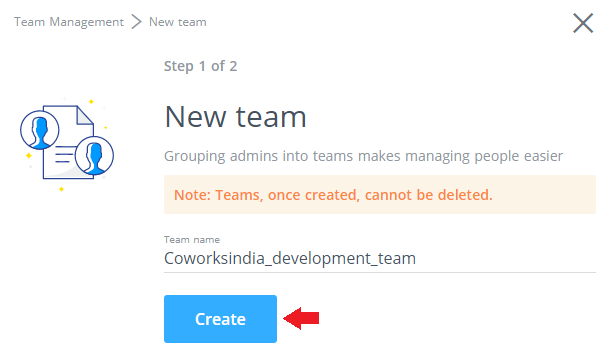
You have successfully created your team.
Adding admins to your team
You can add an existing or invite a new admin to your team. You can only add an admin to existing teams. You must be a Super Admin in your organization to add a new admin. To add an admin to your team, follow these steps:
- Log in to HackerEarth Assessment by using your admin credentials.
- Click
 .
. - Click Settings.
- In the Company section, click Team management.
- Click the name of the team to which you want to add an admin.
- Click Add admin.
- If you want to add an existing admin to your team, then enter the name or email ID of the existing admin. You can select a relevant person from the displayed suggestions. For example, you want to add Alice Smith as an admin to your team.
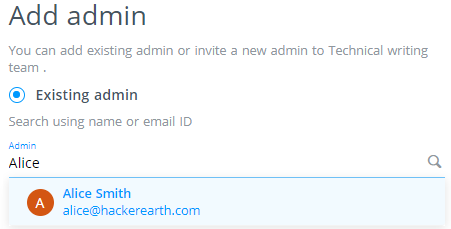
Important: If you add an admin who already belongs to a team, then that specific admin is removed from the current team and added to your team.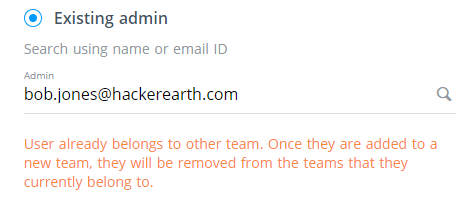
- If you want to add a new admin to your team, then select the checkbox beside Invite a new admin. To invite a new admin, follow these steps:
- Enter the first name, last name, and company's email ID of the person you want to add as an admin. For example, Lisa, Smith, and Lisasmith@hackerearth.com respectively.
- Select the role that you want to assign to the new admin.
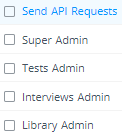
Note: If you select 'Super Admin', then all the other roles are automatically selected.
- Click Save.
Note: If you want to add another admin, then click Save and add another.
A confirmation message is displayed on your screen to illustrate that an admin has been successfully added to your team.