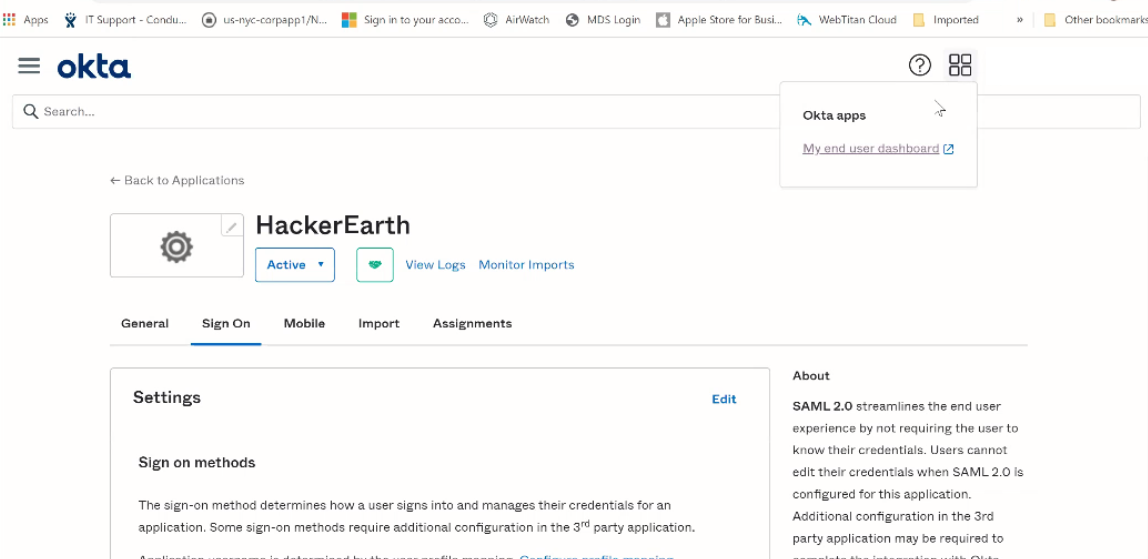SSO with Okta
Set up SSO with Okta
8. HackerEarth will configure your metadata at our end and share HackerEarth’s metadata
9. Once you receive the metadata from HackerEarth, paste the HTTP-POST AssertionConsumerService URL into Single sign on URL and the entityID URI into Audience URI (SP Entity ID) respectively. Select Use this for Recipient URL and Destination URL.
10. Select EmailAddress in Name ID format, and Email in Application username. Do not click Next yet!
13. Move to My end user dashboard and select HackerEarth app to test the SSO integration.
You can set up SSO login with Okta by following these steps:
- Log in to Okta as an administrator and click the Admin button to access the administration. Go to Applications from the menu bar and click Applications.
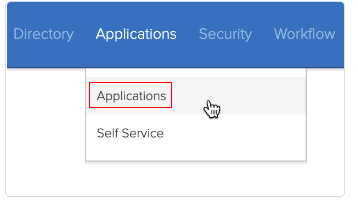
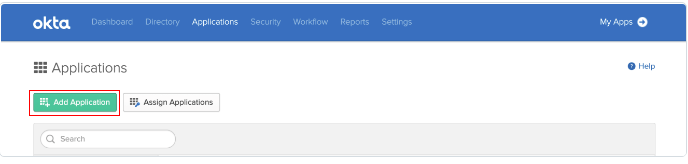
3. Click Create New App on the top right.
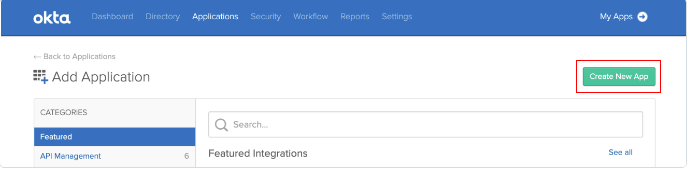
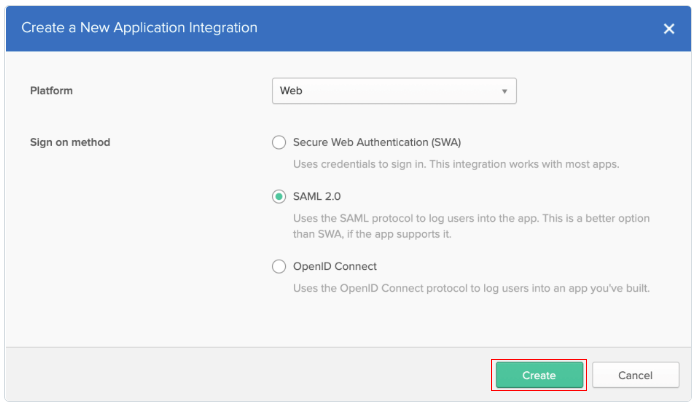
Optional: Grab our logos and choose the one you would like to see in Okta for HackerEarth. Choose Browse and Upload Logo to upload your choice. Click Next.
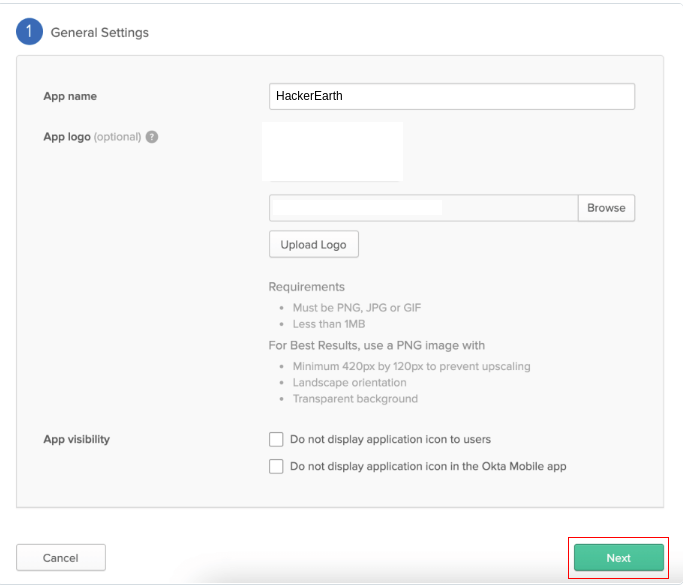
- Click Sign On tab.
- Scroll down to the Optional configuration data and copy the IDP metadata to the clipboard.
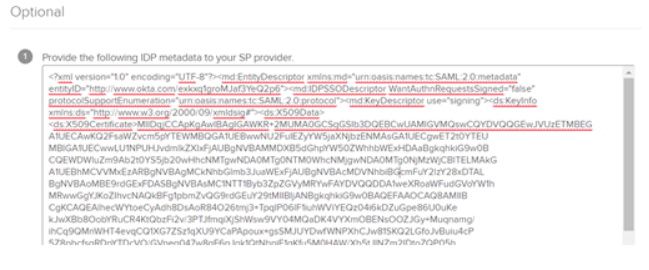
- Save this IDP (XML) metadata.
8. HackerEarth will configure your metadata at our end and share HackerEarth’s metadata
9. Once you receive the metadata from HackerEarth, paste the HTTP-POST AssertionConsumerService URL into Single sign on URL and the entityID URI into Audience URI (SP Entity ID) respectively. Select Use this for Recipient URL and Destination URL.
10. Select EmailAddress in Name ID format, and Email in Application username. Do not click Next yet!
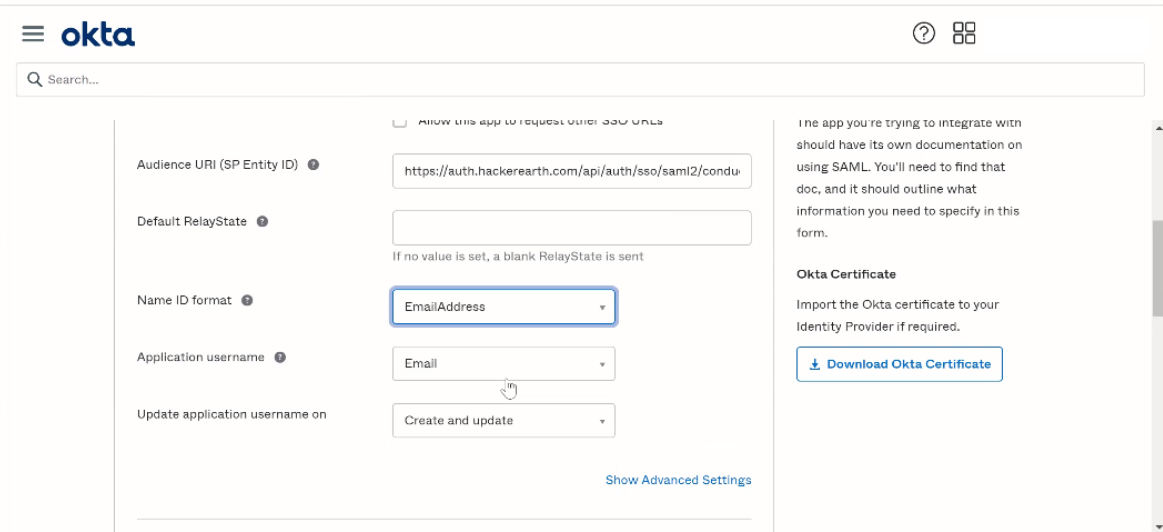
|
Name |
Name Format |
Value |
|
FirstName |
URI Reference |
user.firstName |
|
LastName |
URI Reference |
user.lastName |
|
EmailAddress |
URI Reference |
user.email |
12. Click Save.
13. Move to My end user dashboard and select HackerEarth app to test the SSO integration.