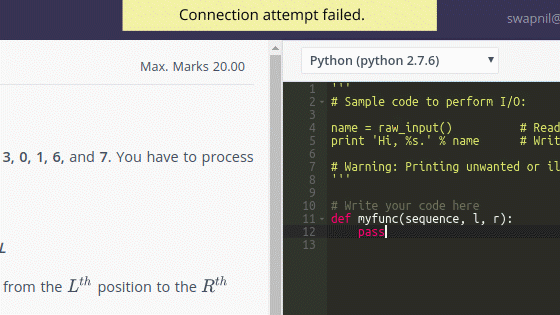Getting familiar with the test environment
A typical test contains the following:
- Different types of questions
- Sections for each question type
- Buttons to submit, reset answer, etc.
- Links for navigation
The test environment looks like this:
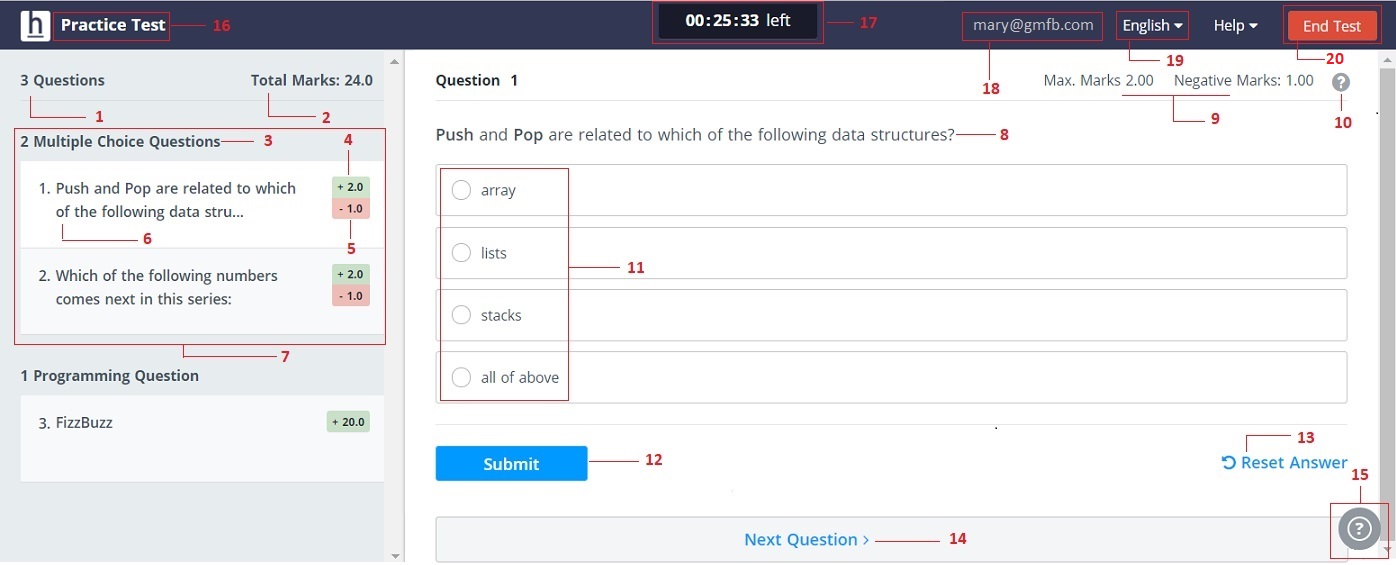
| No. | Description |
| 1 | Total number of questions in the test |
| 2 | Sum total score of all the questions in the test |
| 3 | No. of questions of a specific question type. Question types include MCQs, programming, Java project, Diagram etc. |
| 4 | Score assigned if the answer/solution is correct |
| 5 |
Score assigned if the answer is incorrect Note: Negative scoring is not a default part of a question. |
| 6 | Preview of a question |
| 7 | Questions of a specific type |
| 8 |
Question and choices Note: The way to answer a question differs for each question type. For more information, read this. |
| 9 | Maximum marks and negative marks for a specific question |
| 10 |
Walkthrough of the test, which explains key components of the test such as question, options, buttons, links etc. |
| 11 | Answer choices (only available in MCQs) |
| 12 |
When you click Submit, the code is checked against internal test cases. These test cases take your code through rigorous checks to ensure that your code passes all the test cases. |
| 13 |
Clicking this link allows you to change the answer to a question that you have already submitted. |
| 14 |
Allows you to navigate to the next question in the test. You can also navigate to a question by clicking on it directly. |
| 15 |
Section to view the test instructions, view the details of the judge environment, view the question instructions, and get the support of HackerEarth to register or solve various queries. |
| 16 | Name of the test that you are taking |
| 17 |
Displays the time duration of the test. When the test duration is almost over, you will see a popup on the screen. |
| 18 | Your email ID |
| 19 |
Language settings from where you can switch to a language of your choice |
| 20 |
End test button When you click this, you end the test. You cannot make any changes to the test after you have ended the test. |
Error-specific alerts in the test environment
If your system does not meet the system requirements needed for the test environment to function smoothly, then the alert representing the respective error is displayed. You can see clear notifications based on the error that occurs such as network failure, server error, errors in loading JavaScript files, and many more.