Creating machine learning questions in a test
This article explains the steps for building a machine learning question in a test.
Creating a machine learning question
To create your machine learning question in a test, follow these steps:
- Log into HackerEarth Assessment using your admin credentials.
- Click Tests.
- Navigate to the test in which you want to add questions.
- In the Test details section, click Questions.
- Click Create a new question.
- In the Select question type section, select Machine Learning under the Coding subsection.
Entering the question details
- In Problem name, enter the name of the problem.
- In Problem statement, write your problem statement that should contain the following details:
- Number of rows and columns in the provided data set
- Description of rows and columns in the data set
- Format of the solution that must be submitted by candidates
- Evaluation criteria of the problem statement.
Note: There are different types of evaluation metrics according to the problem types.
- Select the difficulty level of your question from the list, Easy, Medium, or Hard.
- In the Maximum score field, enter the maximum marks that you want to assign to candidates if they answer the question correctly. For example, 20 for Easy, 30 for Medium, and 50 for Hard questions.
- In the Tags section, add the tags that are relevant to the question.
For example, if your problem is assessing the knowledge of Predictive analytics, Classification, and so on, then you can add multiple tags such as Machine Learning, Predictive analytics, and so on. These tags can be used to classify questions for specific profiles. - Click Save as draft to save this question.
You have successfully saved your draft.
Uploading data set and test cases
To upload the data set and test cases of your question, follow these steps:
- In the Dataset section, hover over Dataset not added and click Upload file to upload the data set of your question.
Note: The data set should be a .rar file. And, the maximum file size limit is 500 MB.
The data set should consist of the following information:
- Train data: Data set that candidates use to train their models
- Test data: Data set that candidates use to predict an outcome
- Sample submission format: Format that candidates should follow to create their submission file
Note: The test data, train data, and sample submission should be .csv files.
- Select the required file from your computer and click Open.
- In the Test cases section, hover over Online test cases not added and click Upload file to upload the online test cases of the question.
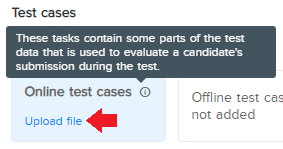
- Select the required file from your computer and click Open.
- Now, hover over Offline test cases not added and click Upload file to upload the offline test cases of the question.

- Select Checker driven execution to execute the solution based on the checker.
- In the Checker section, hover over Checker not added and click Upload file to upload the checker file.
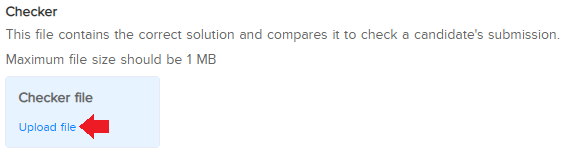
- Click Upload file beside Checker to upload the checker file.
Note: The checker file retrieves the ideal submission that contains the solution of the offline test cases and compares it to the candidate’s submission. - Select your checker language from the list.
Note: Currently, HackerEarth supports 45 languages.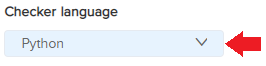
You have successfully uploaded your dataset, test cases, and checker file.
Adding an editorial
Write a simple, elaborate explanation that defines the approach to solving the question. This is not visible to candidates and this section is displayed only after the challenge is over.
Your question is now ready. Click 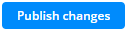 to save your changes and publish the question in the test.
to save your changes and publish the question in the test.
Settings for machine learning problems
The following settings are required to complete the creation of Machine Learning problems:
- Total number of submissions allowed
- Number of submissions allowed per day
- Number of submissions that should be considered for offline evaluation