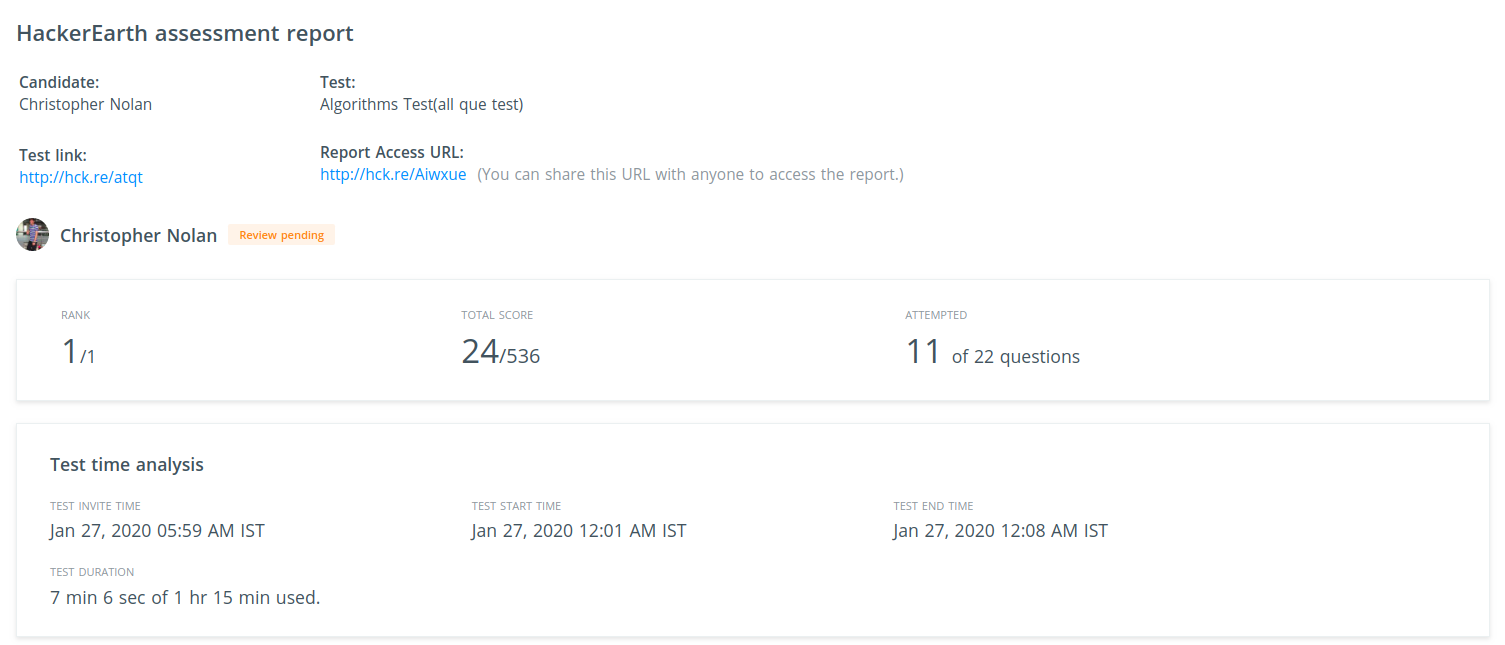Sending assessments to candidates and viewing report
You can send assessments to the candidates from the JazzHR portal by following these steps:
1. View the job roles that are open and check the workflow status of candidates who have been sourced for the role.
2. Click the candidate's name and view their profile.
3. In a candidate’s profile, click Send HackerEarth under the Assessments tab.
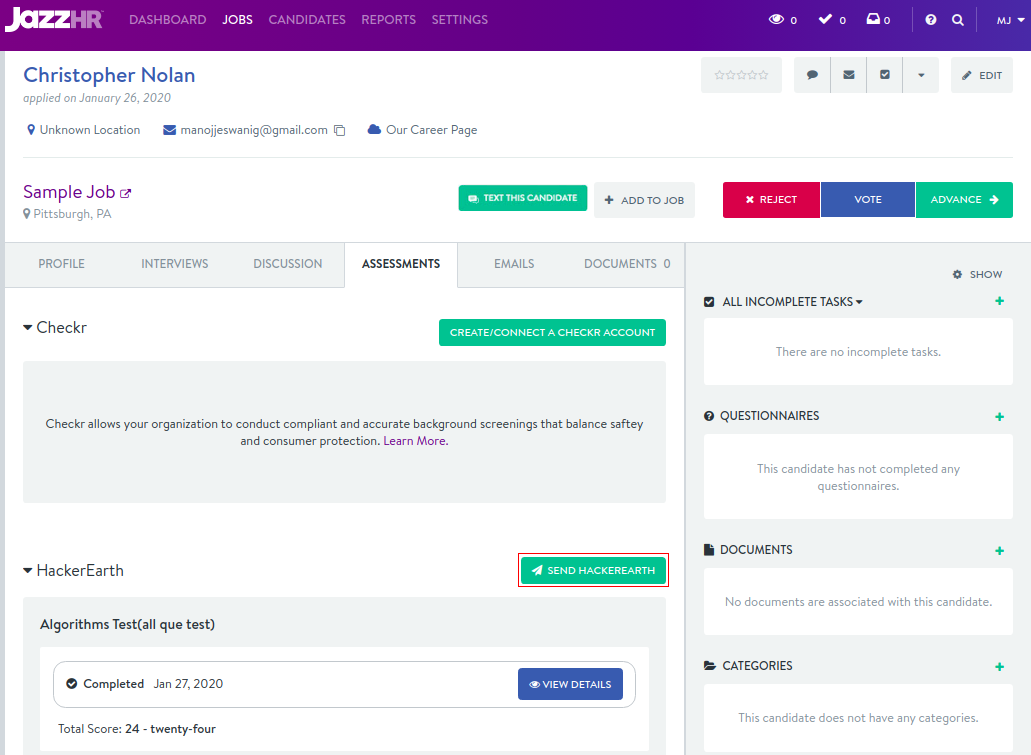
4. Select the most appropriate test from the list.
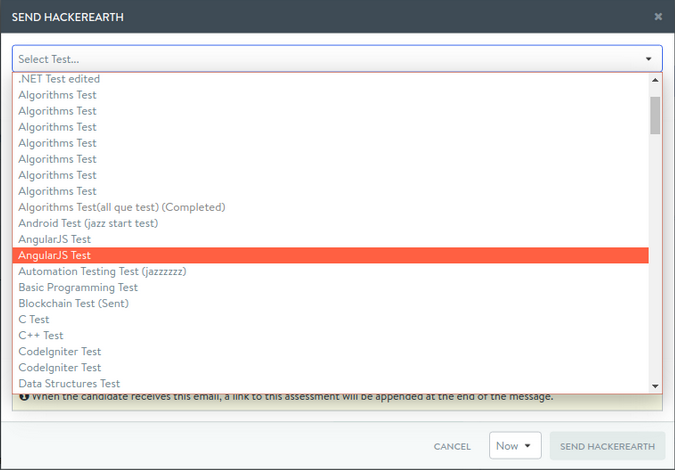
5. Customize the email template and choose the date and time to send the invite.
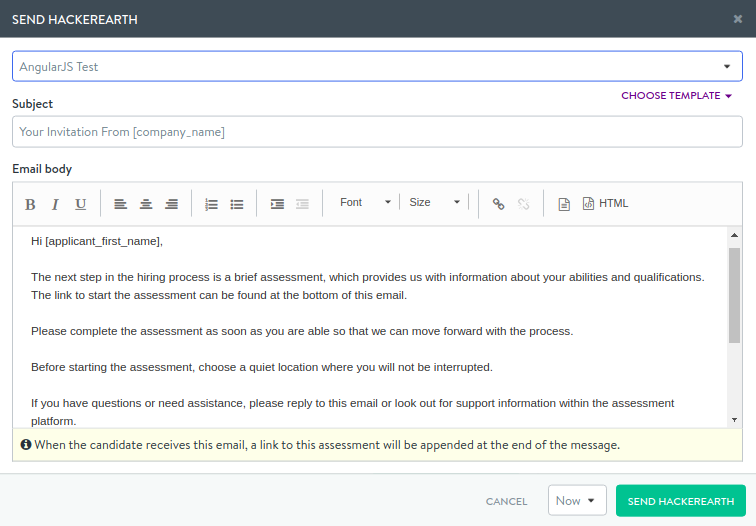
Your invite will be sent to the candidate.
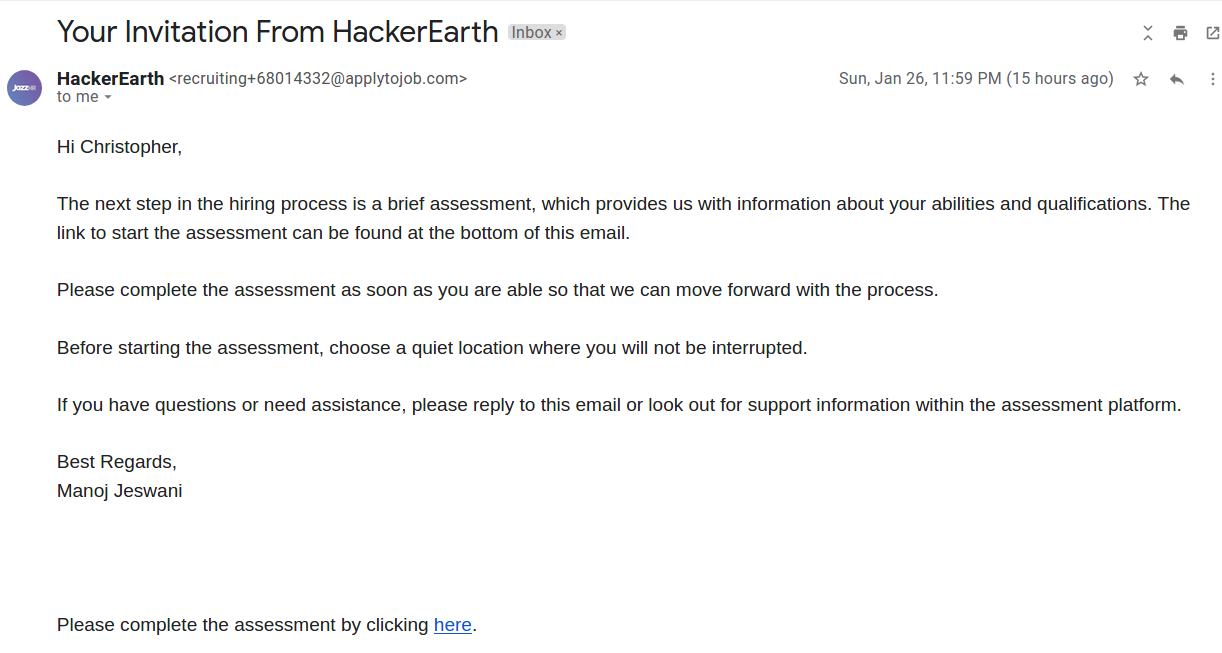
Once a candidate has completed an assessment, you will receive an email with the test score.
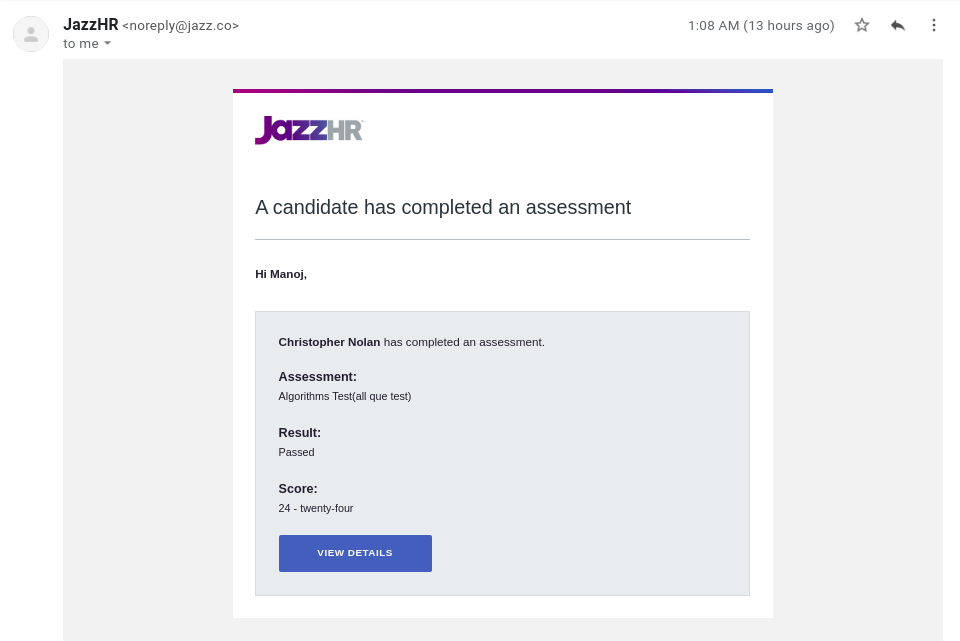
You can follow these steps to view the candidate's performance report:
1. Visit the candidate profile and view the test score and test completion date.
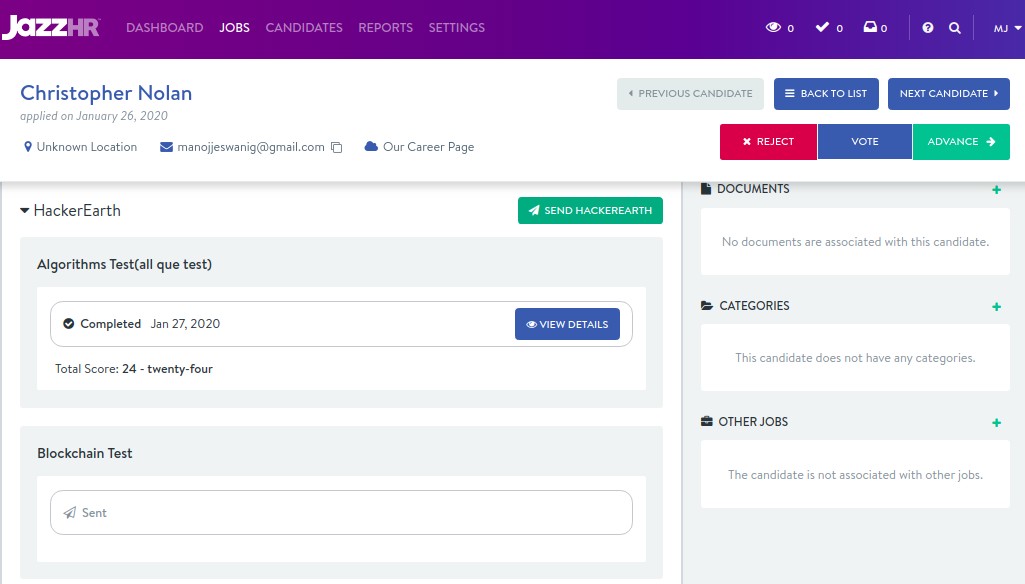
2. Click View details to view the results externally on the HackerEarth Assessment platform. This link can be shared via public access.