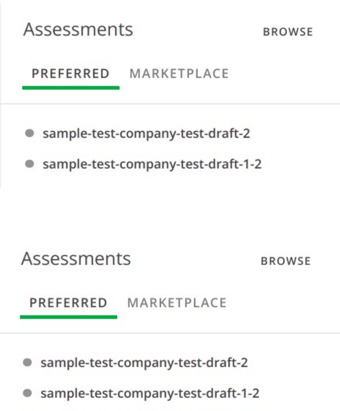Integrating assessments with SmartRecruiters
You can integrate assessments with SmartRecruiters by following these steps:
- Open SmartRecruiters platform.
- Go to Apps & Integrations and search HackerEarth application.

- Click Connect
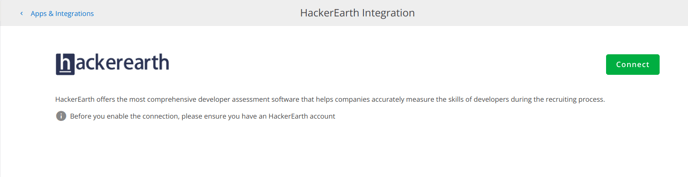
- You have to give the mentioned permissions to HackerEarth. Click Allow and continue.
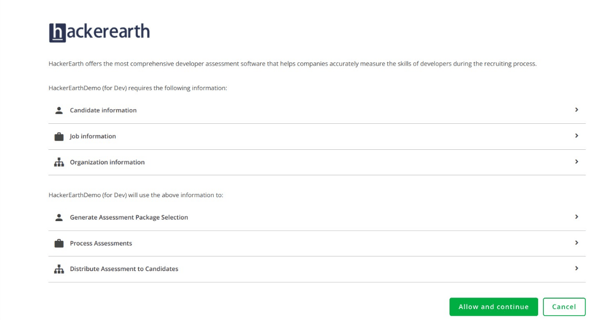
- The permission request will be transferred to the HackerEarth platform. Open the HackerEarth administrator dashboard and authorize the request.

You have successfully integrated assessments with SmartRecruiters.
Integration workflow
To invite candidates for assessments from SmartRecruiters, follow these steps:
- Open the SmartRecruiters dashboard.
- To create a job, click Job.
- Click Add candidate to add a candidate to the job.
- Click the candidate’s profile and select browse assessments. You can see a list of HackerEarth Assessments. Select any one of the assessments. Click Continue.
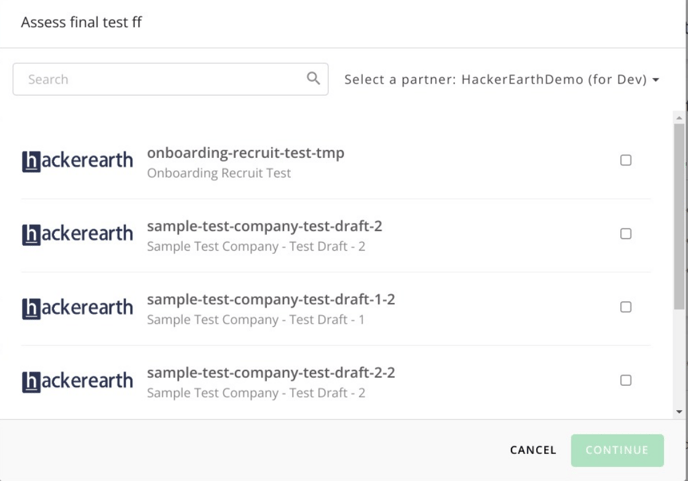
- Once you select the assessment, we will send an invite to the candidate.
- Once the candidate completes the assessment, we will update the assessment report and candidate score.