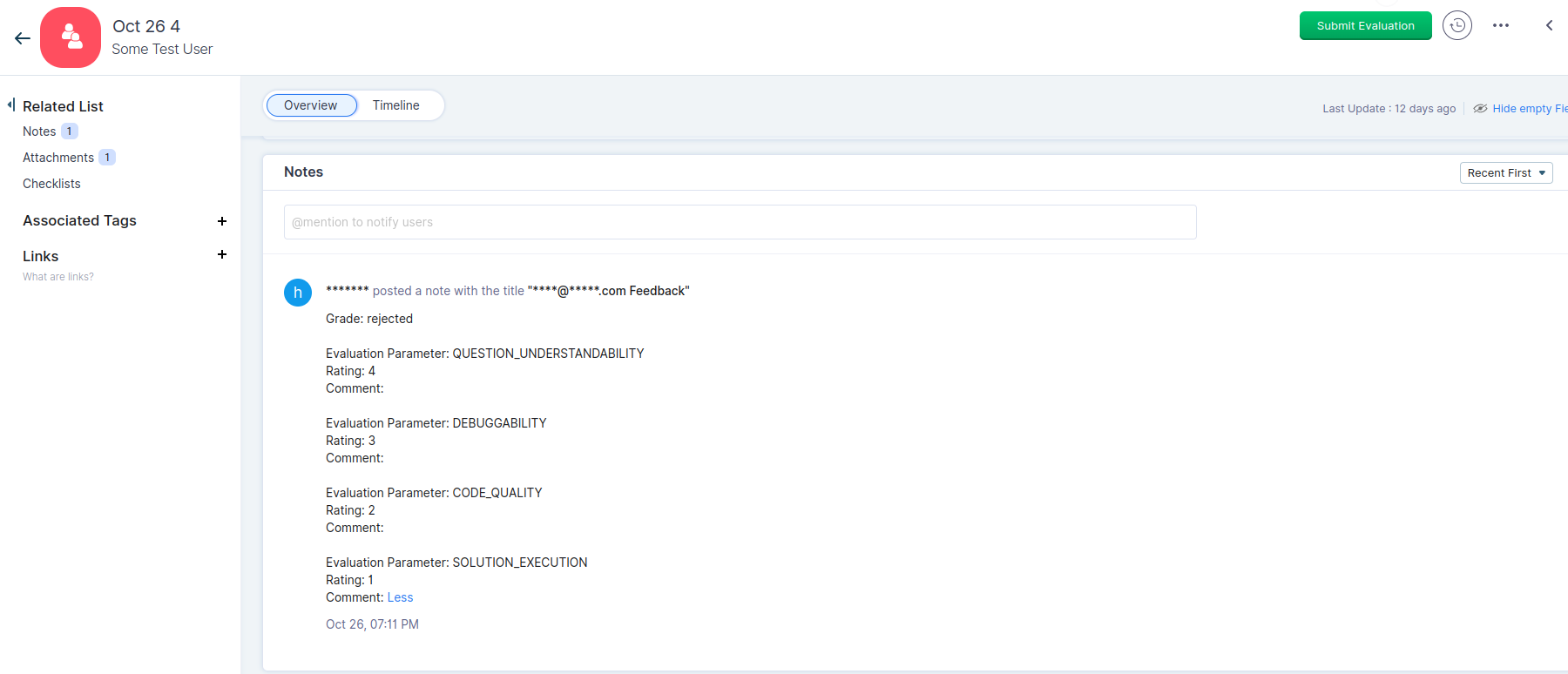Zoho FaceCode integration
HackerEarth has integrated FaceCode with Zoho. You can follow these steps to send the FaceCode invites:
1. Select the Candidate module in Candidates. Click the name of the candidate.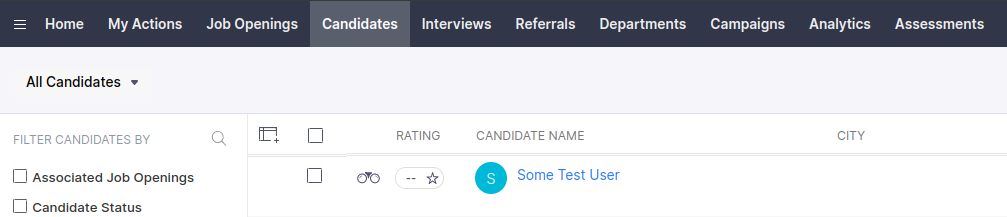
2. Click Invite to FaceCode at the top-right corner of your screen to send an Interview. A new tab will get opened.

4. Select the appropriate details and click on Invite Candidate. The new tab automatically closes and you will get redirected to Zoho Recruit.
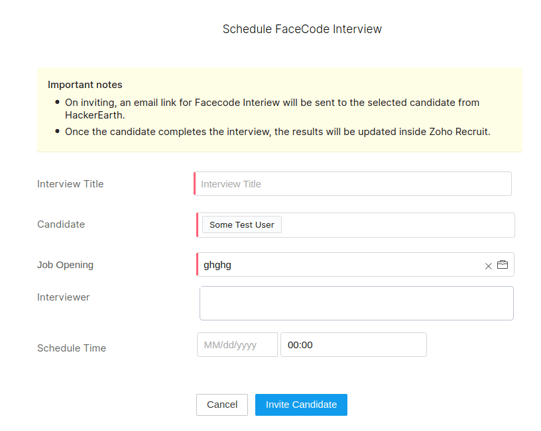
5. An interview mail will be shared with the candidate as well as the interviewer with the interview URL
Access candidate report
1. Go to the Candidate details page and click the Interview tab on the left panel. Now, you can see all the candidate interviews.
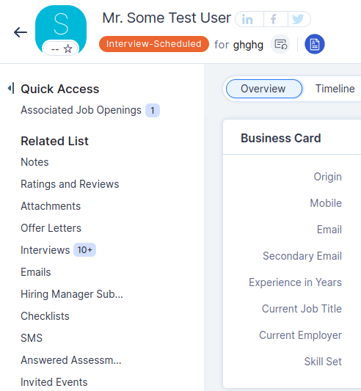
2. Select the interview for which the candidate interview report needs to be seen.
3. Once the interview is selected, you will get the initial candidate interview report. The interview status will be Interview Sent.
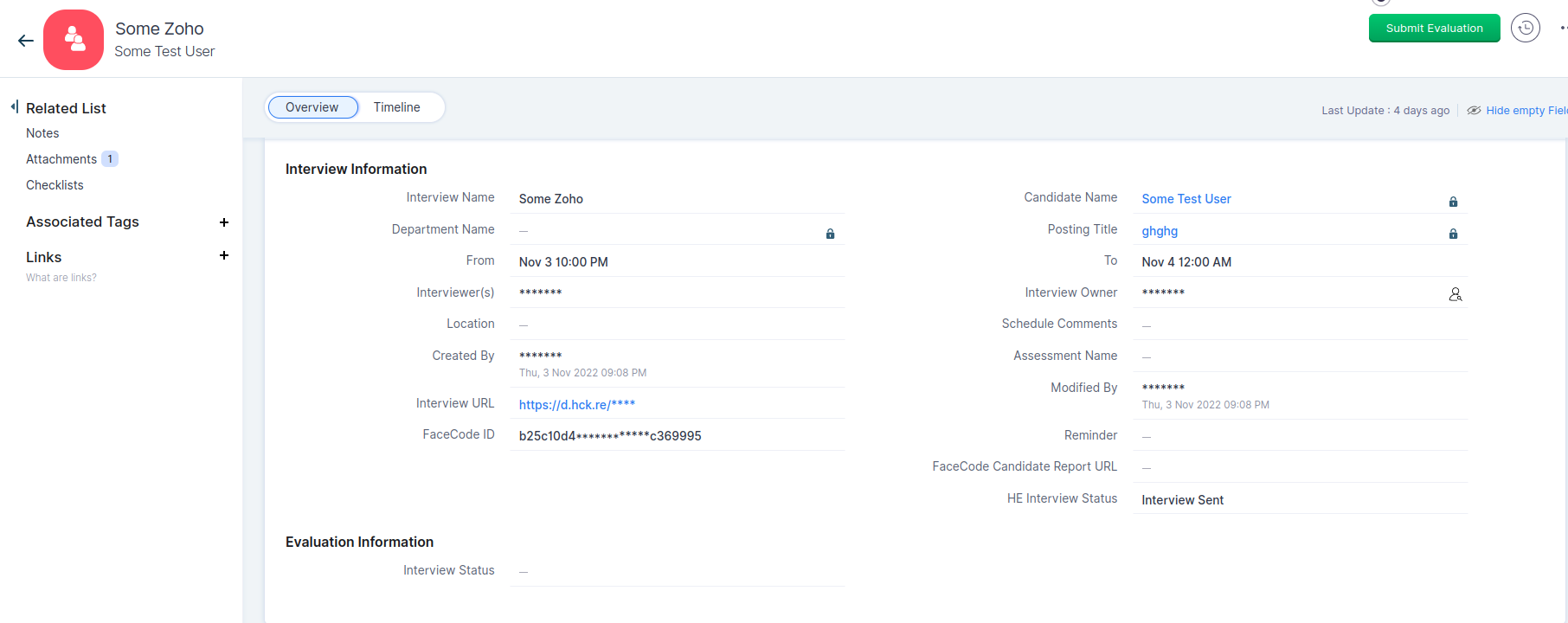
4. Once the interview is over, the interview status will change to Interview Completed and all the other details will get pushed to the same interface.
5. To access the Interview rating and comments, you need to access the notes section present at the top of the left navigation tab.