Adding MCQs in bulk
To add your questions in bulk, follow these steps:
- Log in to HackerEarth Assessment by using the admin credentials.
- Click My Library.
Note: By default, the MCQs that are added to your library get displayed on the screen. - Click Upload Bulk MCQs. The following message is displayed on the screen:
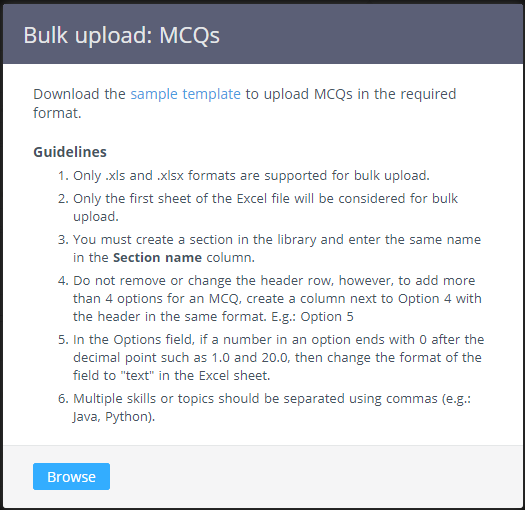
- Enter your MCQs by using this format only in the Excel sheet that you have downloaded.
Note: Only the first sheet is read by the system. Therefore, ensure that you add all the MCQs only in the first sheet of the Excel file. - Save the Excel file. Now, navigate to HackerEarth Assessment.
- Click Browse.
- Navigate to the folder where you have saved the Excel sheet. Select the relevant file and click Open.
- Click Upload.
Note: Your questions are displayed in the respective sections.
Important: Questions that do not have a section are not uploaded in your library. The Section name field is mandatory to upload MCQs.
You can add multiple MCQs in one go by using an Excel sheet. For more information, see Format for adding MCQs in bulk.