Current plan and usage
You can view your current plan and usage in the Billing and Usage section.
Let's understand what you see on the screen. You can see the relevant details in the Your current plan & usage section.
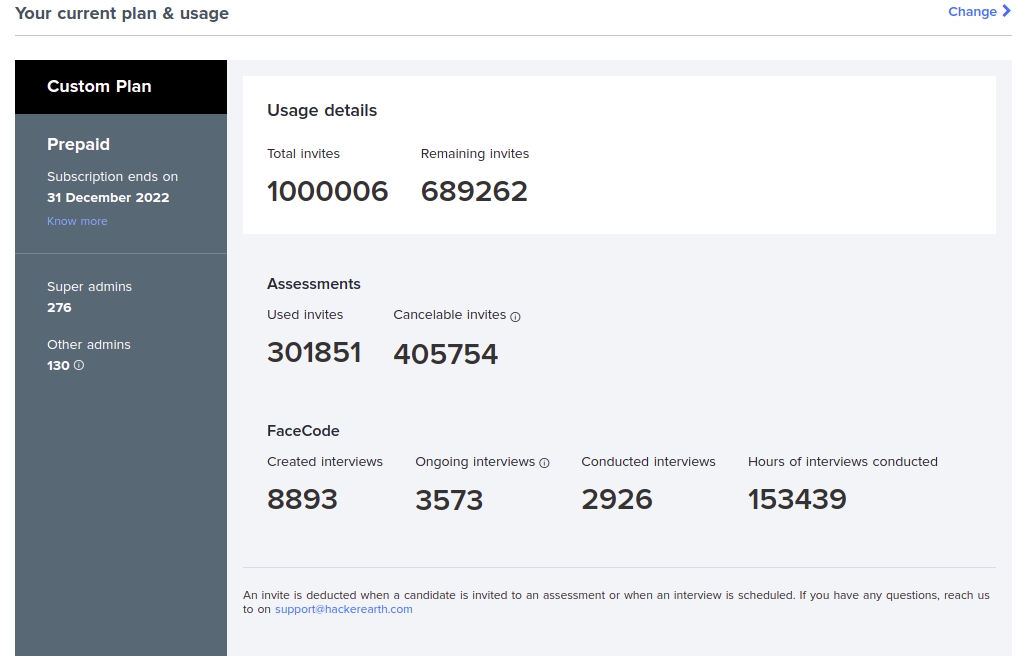
Plan and usage components
Total invites
Refers to the total number of invites that you received with your subscription.
Remaining invites
This is the number of invites that you have not yet used.
Remaining invites = Total invites – invites used
Admins
Super admins
The total number of super admins that you can have in your organization.
Other admins
The total number of admins who do not have super admins' permission.
Invites usage
Assessments
Used invites
This is the total number of invites that you have used for assessments.
Cancelable invites
These are the invites in which candidates have been invited to take the assessment but have not participated yet.
FaceCode
Created interviews
These are the number of FaceCode interviews created by you.
Ongoing interviews
These are the number of interviews created by you but the candidate has not joined the interview yet.
Conducted interviews
These are the number of FaceCode interviews conducted by you.
Hours of interviews conducted by you
These are the number of hours of interviews conducted by you.