Java Project
In this article, we break down Java project questions to ensure that you are familiar with the following:
- Parts of a Java Project question
- Editing your project
- Submitting your project
- Deleting your project
- Uploading your project
Problem statement
A problem statement is a short description of the problem for which you should provide a solution or an answer. In this type of question, it consists of the information about the given class and its attributes.
Editing your project
To edit your project:
- Click Edit Project Code.
You will be directed to a page that contains the folders and files present in the question. Here, you can edit the code of the various functions of your project.
Viewing the problem statement
To view your problem statement:
- Click View Question Statement.
Note: You can navigate to the problem statement at any time during the test by clicking Go back.
File and folder
You can create a new file or folder, rename a file or folder, save a file, and delete a file or folder.
Viewing submissions result
To view the result of your submission:
- Click Submission Result.
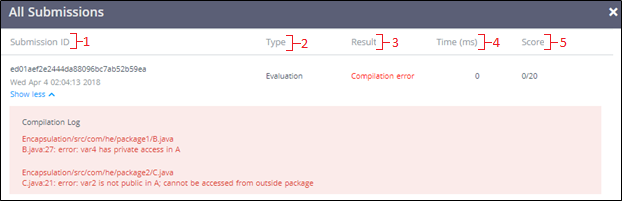
| S. No. | Name | Description |
| 1 | Submission ID | Information about your submission is described here. It contains the submission ID, date and time of the submission, and detailed description of errors, if any |
| 2 | Type | Type of question is displayed here |
| 3 | Result | Result of your submission is displayed here |
| 4 | Time | Execution time of your project is displayed here |
| 5 | Score | Score assigned to your submission is displayed here |
Compile and test
To compile your code:
- Click Compile & Test
Note: Your code will not be submitted when you click this button. You must click Submit to submit your project.
Submitting your project
To submit your project:
- Click Submit Project
You have successfully submitted your project.
Notes:
- You can make multiple submissions.
- Your last submission is displayed on the top of all your previous submissions.
To download your project:
- Click

You have successfully downloaded your project. After downloading your project, you can edit the code on your system.
Deleting your projectTo delete your project:
- Click

A confirmation message is displayed on your screen.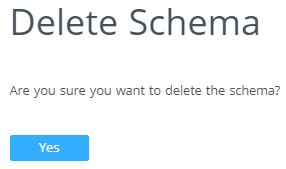
- Click Yes to delete your project.
You have successfully deleted your project.
Uploading your projectAfter deleting your project code, you can create a new project and write your own code for the project according to the problem statement and upload it as a .zip file.
To upload your project, follow these steps:
- Click Upload project as .zip.
- Navigate to the folder where you have saved your project.
- Select the folder.
- Click Open.
You have successfully uploaded your project.