Candidate settings
The feature to add custom details is not available for all the customers. You can contact your account manager to enable this option.
This section allows you to select the details that you want the candidate to provide before starting the test.
By default, HackerEarth Assessment provides a list of the most common details that can be gathered by recruiters.
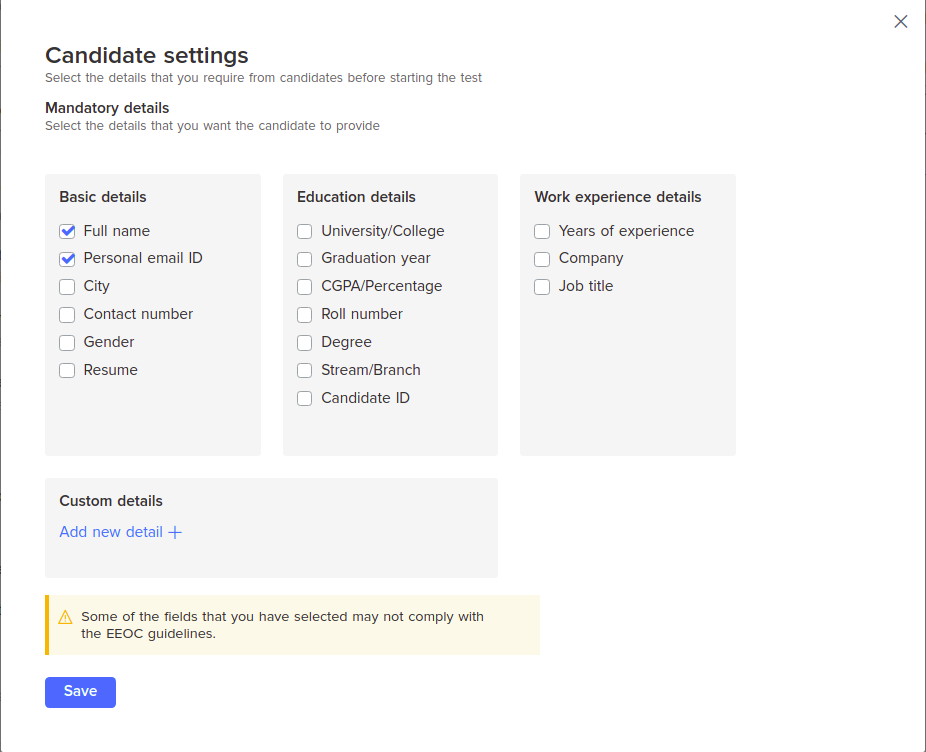 Configuring candidate settings
Configuring candidate settings
You can configure candidate settings in two scenarios:
- When you are creating a test
- When you have created and published a test (live tests)
Important: If you make changes to the candidate settings in a live test, then you will only be able to obtain the details of those candidates who start the test after you have saved the changes.
Configuring candidate settings when you are creating a test
Note: It is assumed that you have already created a test but not published it.
- Create a test.
- In the Test details section, click Overview.
- In the Overview section, click Candidate settings.
- In the Candidate Settings section, select the details that you want candidates to provide.
By default, Full name and Personal email ID are selected. You can choose to clear the default choices or add more choices from the available categories.
Modifying candidate settings after you have created and published a test
Note: It is assumed that you have already created and published a test.
- Log in to your HackerEarth Recruit account using admin credentials.
- In the Ongoing Tests section, click the test that you want to modify the candidate settings for.
- In the Test Details section, click Overview.
- In the Candidate Settings section, select the details that you want the candidate to provide.
By default, Full name and Personal email ID are selected. You can choose to clear the default choices or add more choices from the available categories.
You can also gather custom details from the candidate if required.
You can also gather custom details from the candidate by using auto-generated forms with the following types of fields:
- Input: Use this when the information you require is a short phrase or one-line sentence.
- Text area: Use this when the information you require has multiple lines of text.
- Dropdown: Use this when the information you require must be chosen from a list of options.
- Files: Use this when the information you require must be uploaded as a file.
- Checkbox: Use this when you require candidates to choose more than one option while providing information.
Adding custom details
Note: It is assumed that you have already created a test but not published it.
- In Custom details, click Add new detail.
- Click the Detail type dropdown and select the relevant option.
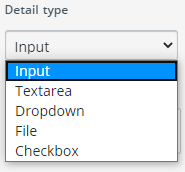
- Enter the Detail title. This is a mandatory input.
- Enter Detail placeholder.
- Enter Details description.
- Select Required if you want to make this field mandatory.
- Click Save.
You have successfully added a custom detail that you want candidates to provide.