Adding admins from test settings
Any super admin at the company level can add you as an admin for a specific test from the test settings.
To add an admin for a specific test, follow these steps:
1. Log in with the relevant admin credentials.
2. Click Tests.
3. Click on the test that you want to add an admin for.
4. In the Test Details section, click Overview.
5. In the Test admins section, click Add admins.

6. Click Add admins using email ID. Enter the following information:
- Enter the new admin’s full name. For example, John Smith.
- Enter the new admin’s work email ID.
- Select the type of access that you want to give to the admin.
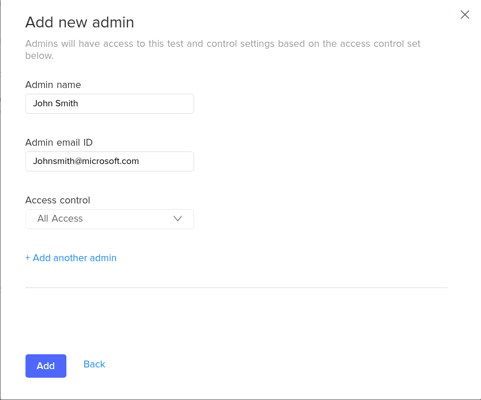
You can click Add another admin to add any additional admins.
7. Click Add.
Important: If you are added as an admin from the Test Settings page, you will have access only to that test. You will not have access to any other features at the company level.