Creating MCQs in your custom library
To add MCQs to your custom library, follow these steps:
- Log in to HackerEarth Assessment using admin credentials.
- On the recruiter dashboard, click Library.
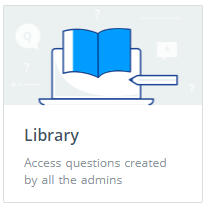
By default, all the MCQs that are available in HackerEarth's library are displayed. - Click Create a question.

- In Question types, select Multiple Choice Questions under the General section.
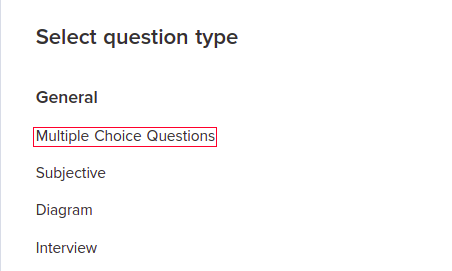
- In the Problem Statement field, enter the problem statement.
- You can allow multiple answers to be selected by the candidate by clicking Allow multiple answers. This will allow candidates to give multiple answers to a single question.
- You can also shuffle the answers by clicking Allow shuffling options. This will shuffle the options every time a candidate takes the assessment.
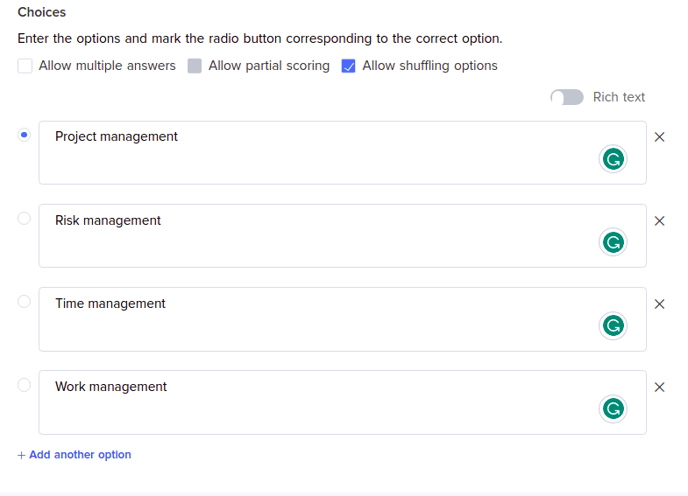
- In the Choices section, complete the following actions:
- Enter each choice.
- Select the radio button corresponding to the correct option.
Note: By default, Assessment provides 4 option fields. If you want to add more options, click the Add a choice button that is displayed after the fourth field.
- In the Difficulty level list, select the difficulty level of the problem: Easy, Medium, and Hard.
- In the Score section, perform the following tasks:
- Enter the maximum marks that you want to assign to candidates if they answer the question correctly. For example, 2 for Easy, 4 for Medium, and 6 for Hard questions.
- Enter the negative score that is subtracted from the candidates' total score if they answer the problem incorrectly. For example, if you enter 1, then 1 mark will be subtracted from the candidate's total score.
- In the Time section, if you want to make the question a timed MCQ, then add the maximum time in the Max Time field within which the candidate must answer the problem. If this time is greater than 0, then the question is treated as a timed question.
- In the Tags section, add the tags that are relevant to the question.
For example, if your problem is assessing the knowledge of inheritance in Java, then you can add multiple tags such as Java, Inheritance, OOP, and so on. These tags can be used to auto-generate tests for specific profiles. - You can click Save as draft to save the question for further editing or Click Publish if you are ready to add the question to your library.
You have successfully added MCQs to your custom library.