Administrator dashboard
The administrator dashboard allows you to view your tests, questions library, FaceCode, and ongoing tests.
This page summarizes your account details, including live tests, live interviews, and previously-conducted tests.
This is what the dashboard of your HackerEarth Recruit account looks like:
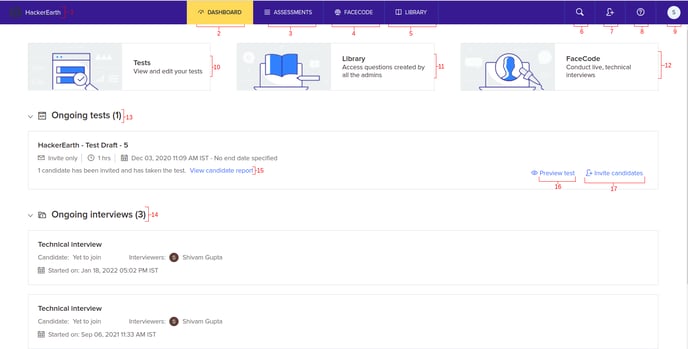
|
S. No. |
Title |
Explanation |
|
1 |
HackerEarth |
This button redirects you to the Administrator dashboard if you are on some other tab or section. |
|
2 |
Dashboard |
This button redirects you to the Administrator dashboard. |
|
3 |
Assessments |
This button will open up the Assessment dashboard, where you can see all the ongoing tests, search for any test or tag, and create new tests. |
|
4 |
FaceCode |
This will redirect you to the FaceCode dashboard, where you can see your interviews or create a new one. |
|
5 |
Library |
This will show you the HackerEarth Library, where you can view the questions and create new questions in My library. |
|
6 |
Search candidates |
This allows you to search for a particular candidate by entering their name. and you will get a list of all the tests they have taken before. |
|
7 |
Add admins |
This allows you to add admins to the Recruit platform. |
|
8 |
Help |
This allows you to enter any query related to the Recruit platform. |
|
9 |
Your name |
When you click this, the following options will be displayed:
|
|
10 |
Tests |
Redirects you to the test dashboard |
|
11 |
Library |
Redirects you to the question library |
|
12 |
FaceCode |
Redirects you to the interview interface |
|
13 |
Ongoing tests |
The end date of such tests has not:
The number of candidates who are currently taking the test and the number of candidates who have completed the test is displayed here. |
|
14 |
Ongoing interviews |
This shows all the FaceCode interviews which have not been completed because of the following:
|
|
15 |
View candidate report |
Redirects you to the test dashboard, where you can view the detailed reports of the candidates who have completed your test. |
|
16 |
Preview test |
You can preview the test and see how the test will look from the candidate’s point of view |
|
17 |
Invite candidates |
This allows you to invite candidates directly to the test. |