Adding a payment method
You can add, view, and manage payment methods here.
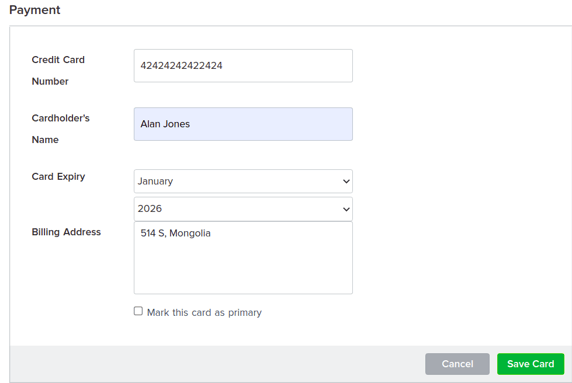
There is no limit to the number of payment methods that you can add. However, you can only select only one card as your primary payment method.
Adding a payment method
- Click Settings on the recruiter dashboard.
- In the COMPANY section, click Payment.
- Click Add New Payment Method.
- In the Payment section, enter the following information:
- Credit card number
- Name of the person who owns the credit card
- Month and year in which the credit card will expire
- Address to which you want your bill to be sent
- Select Mark this card as primary to make this card your primary payment method.
The credit card that you select as your primary payment method will be used for all future transactions. You can change this at any time.
6. Click Save Card.
You have successfully added a payment method.