General components of a candidate assessment report
The Candidate assessment report is generated after a candidate has successfully completed the test. This report is generated for recruiters to share with candidates. You can view the following information in this report:
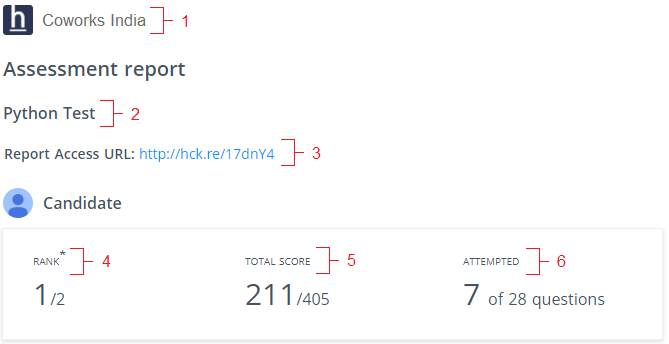
1. Name of the company
2. Name of the test
3. Report URL
4. Rank of the candidate
5. Total score achieved by the candidate
6. Number of questions attempted by the candidate
Test time analysis
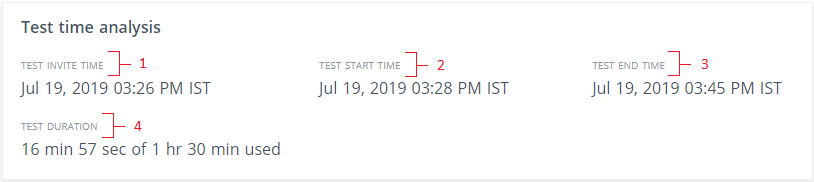
1. Represents the test invite time
2. Represents the time the candidate started the test
3. Represents the time the candidate ended the test
4. Represents the total duration taken by the candidate to complete the test
Skill-wise performance
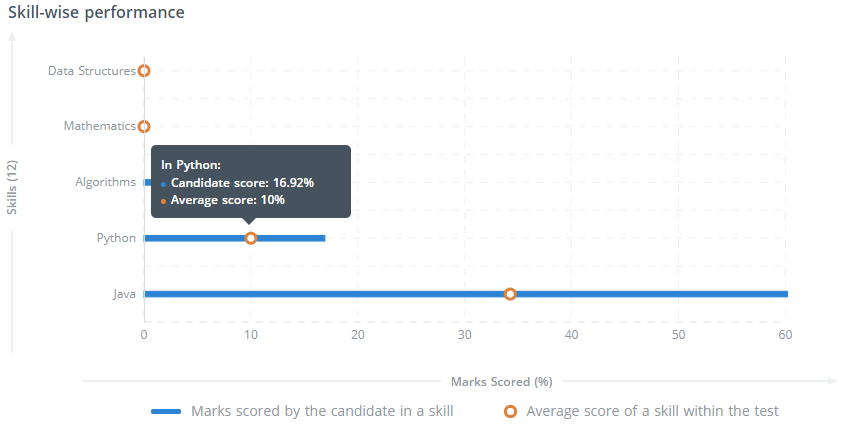
In this graph, the X-axis represents the score (in percentage) that has been obtained by the candidate with respect to a specific skill. The Y-axis represents each skill along with the total number of skills available in the test.
You can view a candidate's score for a specific skill that is added to the test. You can assess the candidate's proficiency in a skill by comparing their score to the average score obtained by all the other candidates for that specific skill in the test.
The average score is determined by calculating the average of all the scores obtained by all the candidates for that specific skill.
Skill-specific performance: Key observations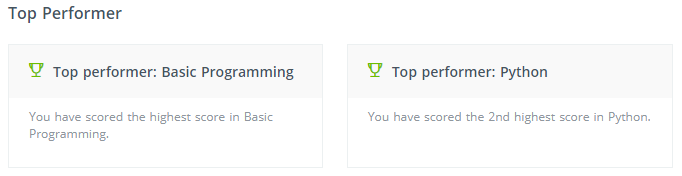
You can view the points to heed cards that are related to the candidate's performance with respect to skills. These cards contain various achievements that a candidate has earned in a specific skill. For example, the highest score in basic programming, the second-highest score in Python, etc.
Candidate's information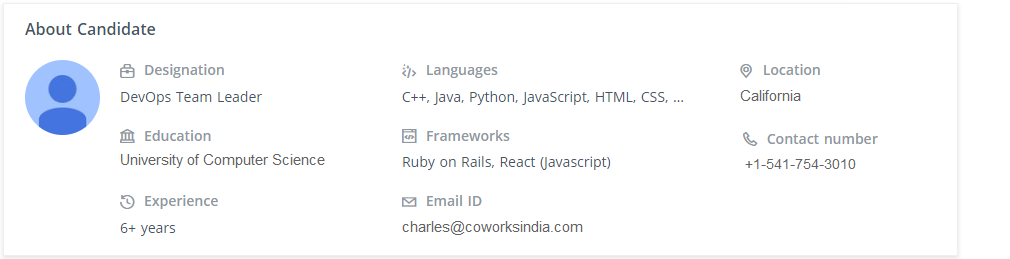
You can view the information that has been provided by the candidate while starting the test. These fields must be selected by you while configuring the setting of the test. For more information, see Candidate settings.
The following details are displayed:
- Email ID
- Contact number
- Designation
- Location
- Programming languages that the candidate knows
- Education details
- Candidate's photograph (if uploaded)
Key observations
-1.png?width=688&height=348&name=image%20(9)-1.png)
| S. No. | Function |
| 1. | Displays the integrity index of a candidate |
| 2. | Displays the number of tab switches done by the candidate |
| 3. | Displays the test duration used by the candidate to complete the test |
| 4. | Displays if the candidate has done some plagiarism in the answers |
| 5. | Displays whether the ID verification is successful or not. You can also see the uploaded images by clicking View. |
| 6. | Displays if the candidate is a top performer in a particular skill |
| 7. | Displays if the candidate is a top performer in a particular skill |
| 8. | Displays if the candidate snapshots are meeting the proctoring guidelines |
Audio analysis
You can view the candidate test audio recording in the candidate assessment report if you have enabled it in the proctoring settings. HackerEarth records and analyzes candidate audio during the test. Audio segments are monitored and flagged for review by the test admins.
Detailed submission report
You can view the detailed report of the best solution that has been submitted by the candidate.
.png?width=688&height=338&name=Screenshot%20from%202023-03-14%2014-26-14%20(1).png)
1. Problem name states the name of the programming problem.
2. Problem description states the description of the problem statement.
3. Time states the time the candidate's code takes to pass the test cases.
4. Score states the total score the candidate achieves for the problem.
5. Time complexity states the time complexity of the candidate's solution.
6. Space complexity states the space complexity of the candidate's solution.
7. Memory states the memory space taken by the candidate's solution.
8. Language states the language in which the candidate wrote the code.
9. Submitted on signifies the date and time on which the candidate submitted the code.
10. No. of attempts states the number of attempts the candidate took to solve the problem.
11. Code quality is the metric that states the quality of the code written by the candidate.
12. Score states the total score the candidate achieved out of the total allotted score.
Available only for programming questions
Surprise question
You can see the surprise question answered by the candidate in the report if you have enabled it in the proctroing settings. To learn more about surprise question, read this article.
.png?width=688&height=336&name=image%20(18).png)
Surprise question is a premium feature. You need to get it enabled in order to see it in a candidate's report.
