Changing the types of tests
You can change the type of test that you have created.
Note: By default, your test will be created in invite-only mode.
Changing to Public
To change the type of test from invite-only to public, follow these steps:
1. In the Test details section, click Overview.
2. In the Other details section, click Test type.
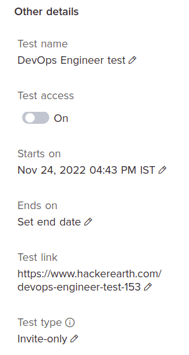
3. Select the test type from Invite-only to Public. Click Save.
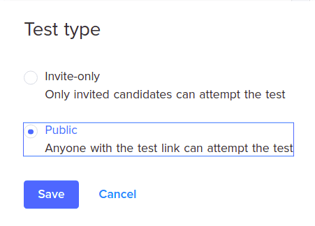
You have successfully changed the test to public.
Changing to Invite-only
To change the type of test from public to invite-only, follow these steps:
1. In the Test details section, click Overview.
2. In the Other details section, click Test type.
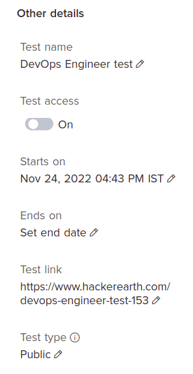
3. Select the test type from Public to Invite-only. Click Save.
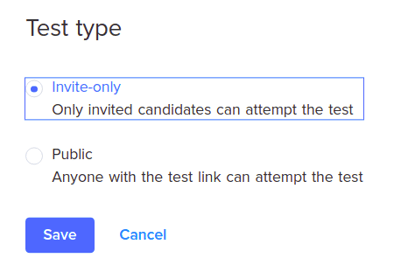
You have successfully changed the test to Invite-only.