Creating machine learning problems in your My Library
This article explains how to make a machine learning question in your library. It covers tasks building the problem statement and adding test cases.
To create Machine Learning questions, follow these steps:
- Log in to HackerEarth Assessment using admin credentials.
- On the recruiter dashboard, click Library.
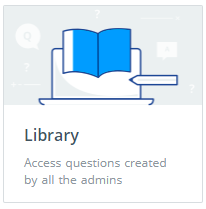
By default, all the MCQs that are available in the HackerEarth's library are displayed. - In Libraries, select My library.
- In Question types, select Machine Learning.
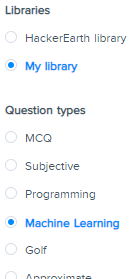
- Click
 .
. - Enter the problem name.
- Write your problem statement that should contain the following details:
- Number of rows and columns in the provided data set
- Description of rows and columns in the data set
- Format of the solution that must be submitted by candidates
- Evaluation criteria of the problem statement.
Note: There are different types of evaluation metrics according to the problem types.
- Select the difficulty level of your question, Easy, Medium, or Hard.
- Click Save Machine Learning Question to save your question so that you can upload test cases in the question.
Now, your question is saved and displayed in the Machine Learning section.
Uploading test cases
To upload test cases relevant to your question, follow these steps:
- Click on the question that you have created. Your question will be displayed on the right half of your screen consisting of the given problem name, problem statement, and difficulty level.
- Click Upload file beside Data Set to upload the data set to your question.
Important: The data set should be a .rar file. And, the maximum file size limit is 500 MB.
The data set should consist of the following information:
- Train data: Data set that candidates use to train their models
- Test data: Data set that candidates use to predict an outcome
- Sample submission format: Format that candidates should follow to create their submission file
Important: The test data, train data, and sample submission should be .csv files.
- Select the required file from your computer and click Open.
- Click Upload file beside Checker to upload the checker file.
Note: The checker file retrieves the ideal submission that contains the solution of the offline test cases and compares it to the candidate’s submission.
- Select your checker language from the list.
Note: Currently, HackerEarth supports 45 languages.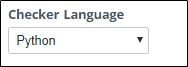
- Assign the maximum score to your question.
- Hover over Online testcases and click Upload file to upload the online test cases.
Note: Online test cases contain some part of the test data based on which candidates are evaluated instantly after the submission of their solutions.
Important: The maximum file size limit is 70 MB. - Select the required file from your computer and click Open.
- Hover over Offline testcases and click Upload file to upload the offline test cases.
Note: Offline test cases contain the entire test data set, based on which the final evaluation (after the challenge gets over) is done.
- In the Section list, select the section in which you want to add the question. After you save the question, it will be visible in the section that you have selected.
Note: By default, a question is not associated with any section. However, you can add a question to a specific section that you have created. - In the Tags section, add the tags that are relevant to the question.
For example, if your problem is assessing the knowledge of Predictive analytics, Classification, and so on, then you can add multiple tags such as Machine Learning, Predictive analytics, and so on. These tags can be used to classify questions for specific job roles. - Click Save Machine Learning Question to save your question.
You have successfully created a Machine Learning question in your library.