Code player
HackerEarth Assessment's code player records candidates' keystrokes such that it can be played as a video. This helps you verify their approach to the solution and minimize any possibility of cheating.
This feature is only available for programming questions.
Prerequisites
- You have created and published the test.
- The candidates have taken the test.
- You are viewing a candidate report.
Process
To play code written by a candidate, follow these steps:
- Log in to your HackerEarth Assessment account by using your admin credentials.
- Click Tests.
- Click the name of the test in which you want to view the code submission of a candidate.
- In the Candidates section, click Test taken, Review pending, Shortlisted, or Archived.
- Click the name of the candidate whose code submission you want to see.
- In the Detailed submission report, go to the Programming questions section.
- Click
 beside the name of the question in which you want to view the code submission.
beside the name of the question in which you want to view the code submission. - Click Play code.
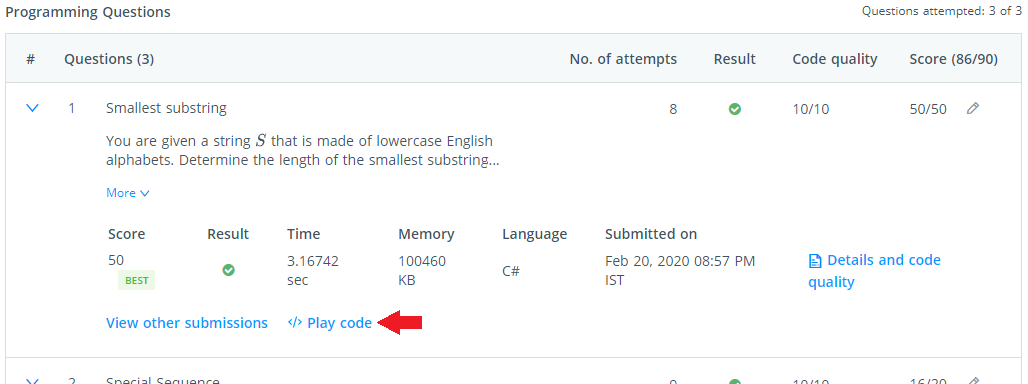
You are redirected to the Code player page. - Select the programming question in which you want to see code. For example, C#.
- Click
 .
. - You can also change the playback speed of the video to 1x, 2x, or 5x of the original playback speed of the video. By default, the speed is set to 1x.
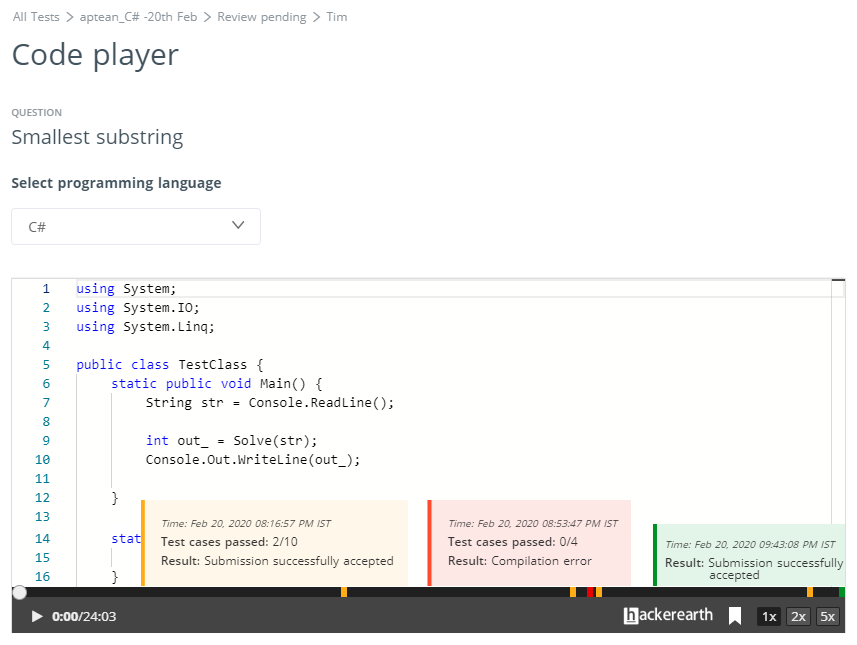
- You can also view the key highlights of the submission when the video is being played or by clicking
 . Here, the date and time of the events are also displayed.
. Here, the date and time of the events are also displayed.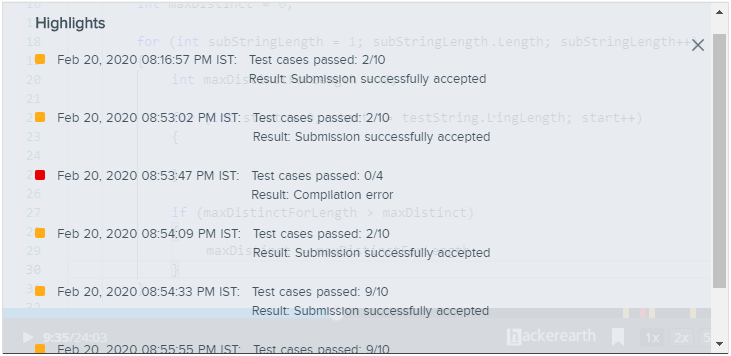
You have successfully viewed code of a candidate to analyze the logical and analytical skills of the candidate.