Adding questions to your interview
To add questions to your interview, follow these steps:
- Log in to your HackerEarth Recruit account using your admin credentials.
- Click Interviews.
- In the All interviews section, click Ongoing.
- Click the name of the interview to which you want to add questions. You will be directed to the interview page. For example, ML Engineer Interview. You will be redirected to the interview.
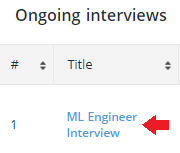
- Click
 to Add questions.
to Add questions.
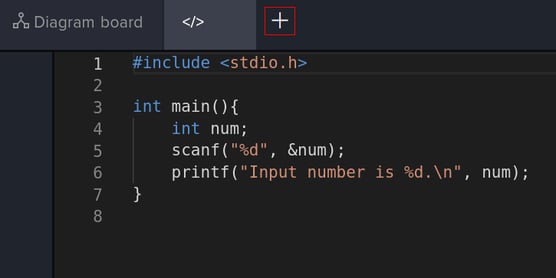
You can add questions in the following ways:
- Add a question
- Choose from library
- Import questions from test
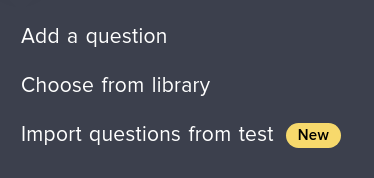
Add a question
To create and add questions manually in your interview, follow these steps:
- Click Add a question.
- Enter the name of the problem and the problem statement.
- Upload sample input and sample output.
- Click Save.
You have successfully created and added a new question to your interview.
Choose from library
To add questions from My Library, follow these steps:
- Click Choose from library.
- You can select if you want to add questions from HackerEarth's library or My library.
- Select the question type and difficulty level.
- Select the questions that you want to add to your interview.
Important: You can add only five questions at a time. - Click Add selected.
You have successfully added questions from library.
Import questions from test
To import questions from the test, follow these steps:
- Click Import questions from test.
- Select the questions you want to add from the test to the interview.
- Click Add selected.
You have successfully added questions to your interview. The questions will be visible to the candidate.