Creating a timed MCQ
By default, there is no time limit within which a candidate must answer an MCQ. However, you can set the time limit for a specific MCQ in your test. This feature makes that specific MCQ a timed MCQ, which means that the candidate must answer the question within the time limit that is set. If the candidate does not answer the question within the time limit that is set, then they will not be able to attempt the question again.
To create a timed MCQ, follow these steps:
Note: It is assumed that you have created a test.
- Open your test.
- In the Test Details section of your test, click Questions.
- In the Multiple Choice Questions section, click the MCQ for which you want to set the time limit.
Imp: You can set the time limit in seconds only. - Click Edit question.
- Select Make this a timed question.
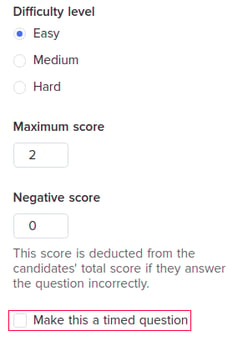
- Enter the Maximum time in seconds.
- Click Publish changes.
A confirmation notification is displayed on the screen.![]()
You have successfully set the maximum time limit for a multiple-choice question.
The question is displayed as a timed question in a test. To answer the question, the candidate must click Load question.

Once Load question is clicked, the timer starts and the candidate must answer the question before the timer stops.
![]()
If candidates do not answer the question before the timer stops, they will not be able to attempt the question again.