Scheduling an interview in a test
You can schedule an interview in an Ongoing or Completed test with specific candidates. Now, you can schedule the interview without leaving the test interface.
To schedule an interview in a test, follow these steps:
- Log in to HackerEarth Assessment by using your admin credentials.
- Click Tests.
- Click Ongoing or Completed to schedule the interview.
- Click the name of the test in which you are required to schedule the interview with candidates. For example,
- In the Candidates section, click Test taken or Review pending.
- Scroll the Candidate reports table to the right to view the Interview Details section.
- Click Get interview link.
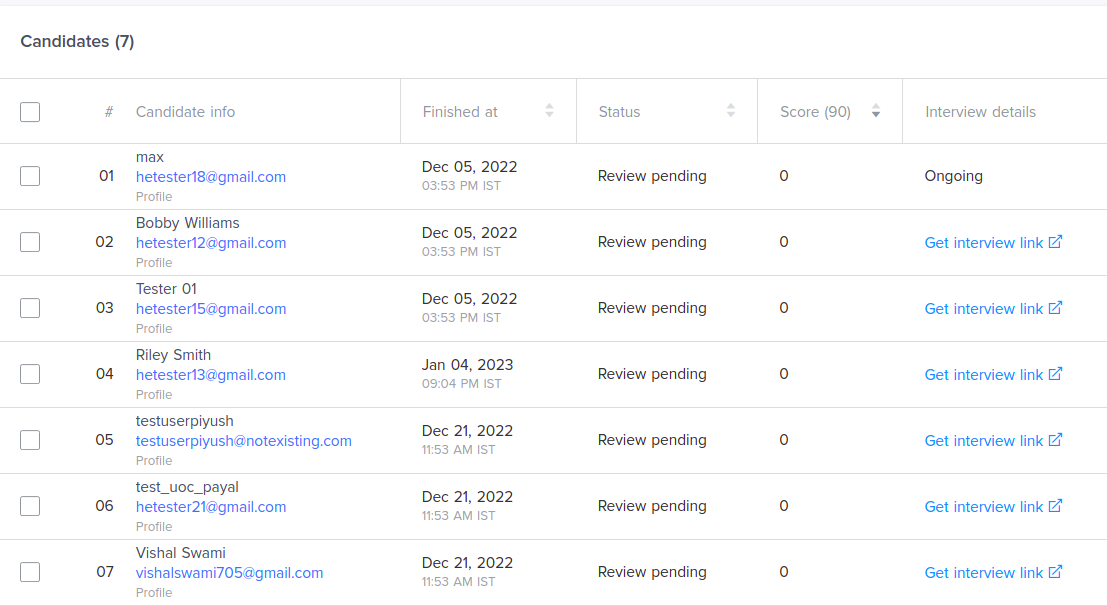
- Click Create interview now. An interview link will be created.
- Click Customize interview.
- In the Interviewers section, you can add a maximum of three interviewers including yourself. You are added as an interviewer because you are scheduling the interview. You do not get the option to add more interviewers if three interviewers are added in the interview.
To add an interviewer, follow these steps:- Click Add more interviewers.
- Enter the name and email ID of the interview.
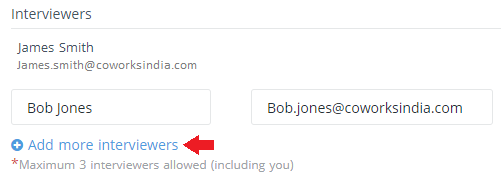
- In the Candidate details, enter the following details:
- Email address: Candidate's email address
- Name: Name of the candidate
- Country code: International dialing code of the country in which the candidate resides
- Phone number: Candidate's contact number (mobile or local numbers)
- Resume: You can upload the candidate's resume
- Additional information: You can add additional information of the candidate
- Select the Interview evaluation. You can choose the type of evaluation for the interview. The two options are the following:
- Automatic evaluation
- Custom evaluation
- Click Save changes.
Your interview link is ready to be sent.