Setting up assessments in Workable
To set up assessments in Workable, follow these steps:
- Create a new job on the Workable platform.
- Navigate to the Assessment section.
- Select the appropriate stage from the dropdown menu through which you want to assess candidates, Phone Screen or Interview.
Note: The assessment tests are associated with these stages.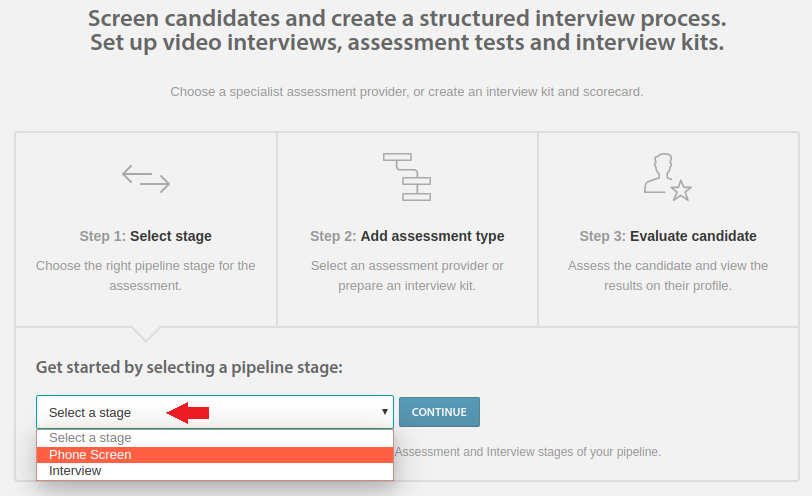
- Click Continue.
- Click Assessment test to evaluate candidates at this stage.
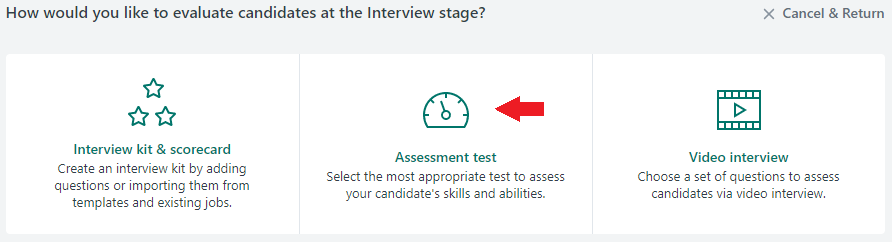
- Select the suitable test that you want the candidates to attempt.
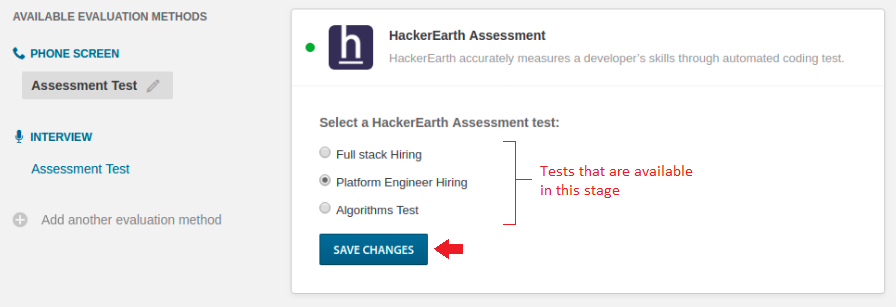
- Click Save Changes.
You have successfully set up an assessment on Workable. Now, you can invite candidates to take your test.
Adding multiple stages in your recruitment workflow
You can also add multiple stages in your job requirement. To add another stage in your assessment process, follow these steps:
- Click Add another evaluation method that is available on the right side of the page.
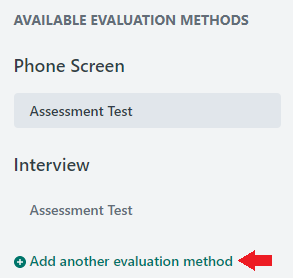
- Repeat Steps 1 to 7 from the Setting up assessments section.
You have successfully added another stage in your recruitment workflow.
Editing or deleting a test
To edit a test, follow these steps:
- Log in to Workable by using your valid credentials.
- Click Jobs on the top-right corner of the page.

- Navigate to a job whose test you want to edit.
- Click
 that is available on the right-most corner of specific jobs.
that is available on the right-most corner of specific jobs. - Click Edit job.
- Navigate to the Assessments section.
- Hover over the test to view the icon to edit or delete the test.
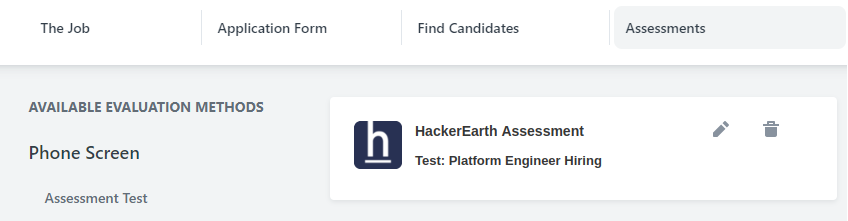
- Click
 to edit the test.
to edit the test. - Select a suitable test that you want to add.
- Click Save Changes.
You have successfully edited the test.
To delete a test, follow these steps:
- Repeat Steps 1 to 7 from the Editing a test section.
- Click
 .
. - A confirmation message is displayed on your screen. Click Delete.
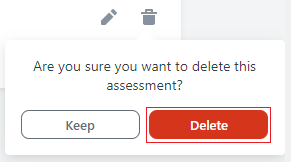
You have successfully deleted the test.