Send invites to the candidates
You can send invites from your Linkedin Talent Hub dashboard by following these steps:
1. Open your Linkedin dashboard and click on any of the candidates which have been added to the dashboard.
2. Click  to see a list of features. You can Schedule interviews, Provide feedback, Send assessment, etc. Click on Send assessment.
to see a list of features. You can Schedule interviews, Provide feedback, Send assessment, etc. Click on Send assessment.
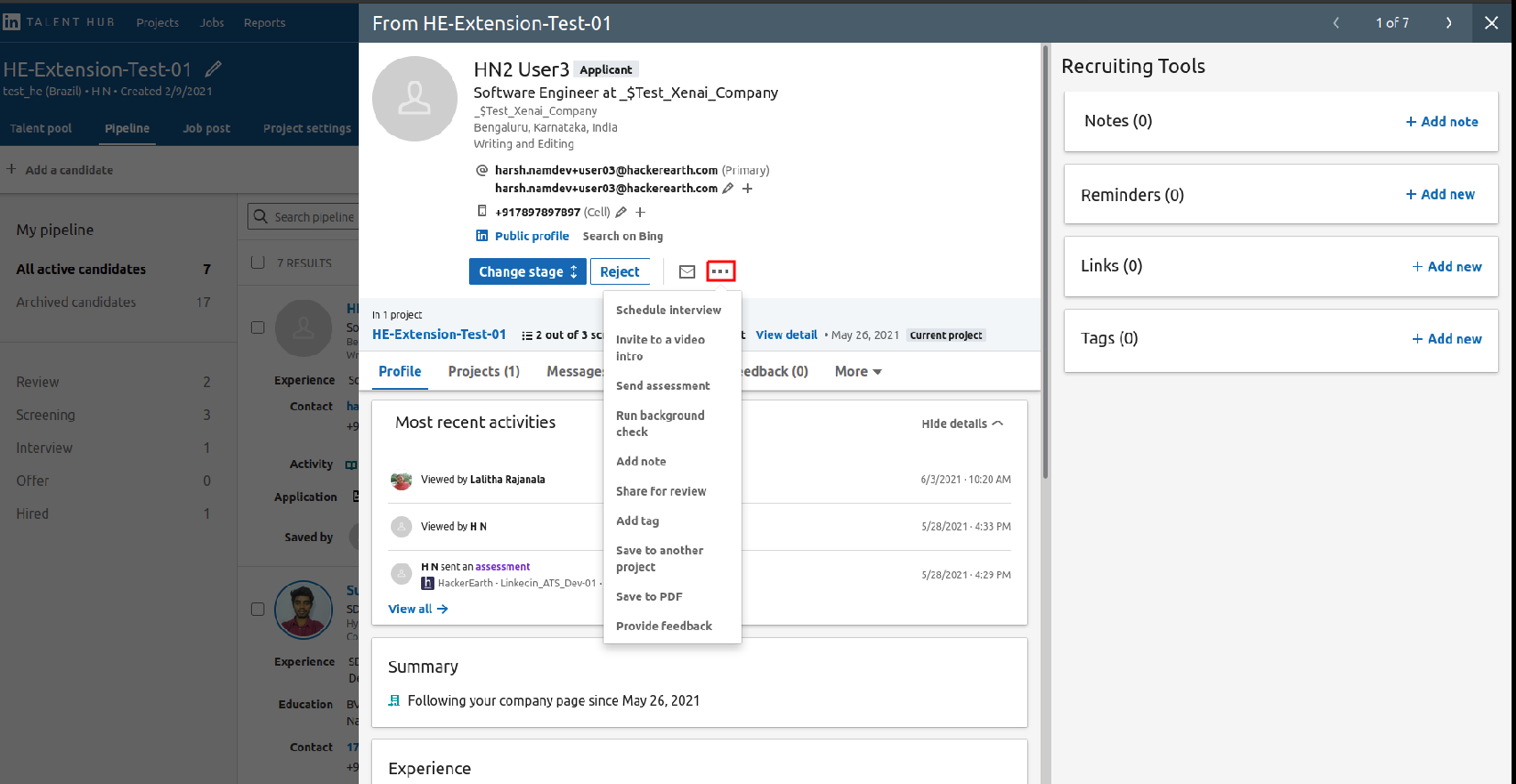
3. You can select any of the assessments from the drop-down list. You can also search for the assessments if it is not visible in the drop-down list.
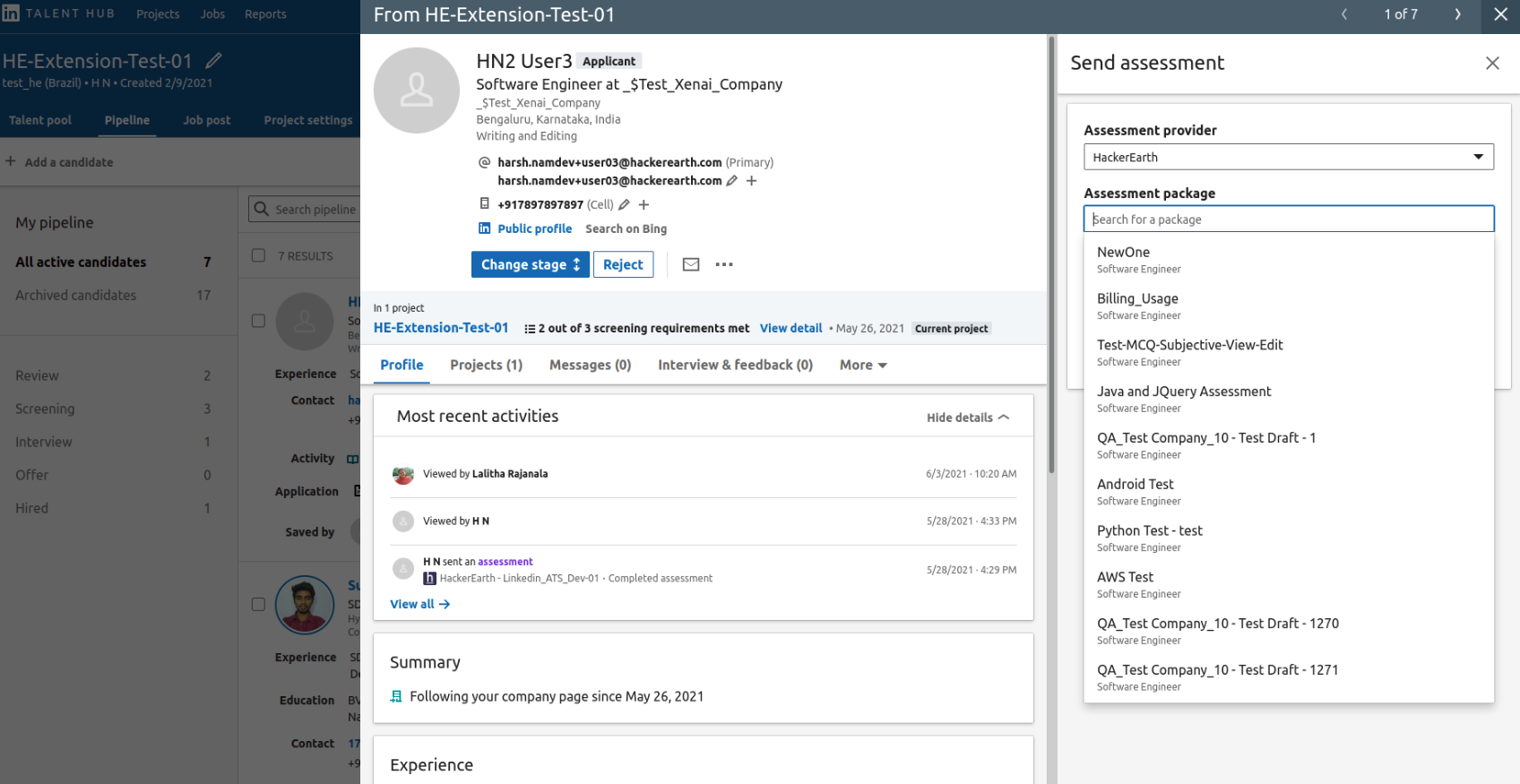
4. Once you have sent the assessment, the details of the assessment can be seen.
Note: The details include score which depends on the cut-off score set for the assessment, report which is not shareable and status of the test.
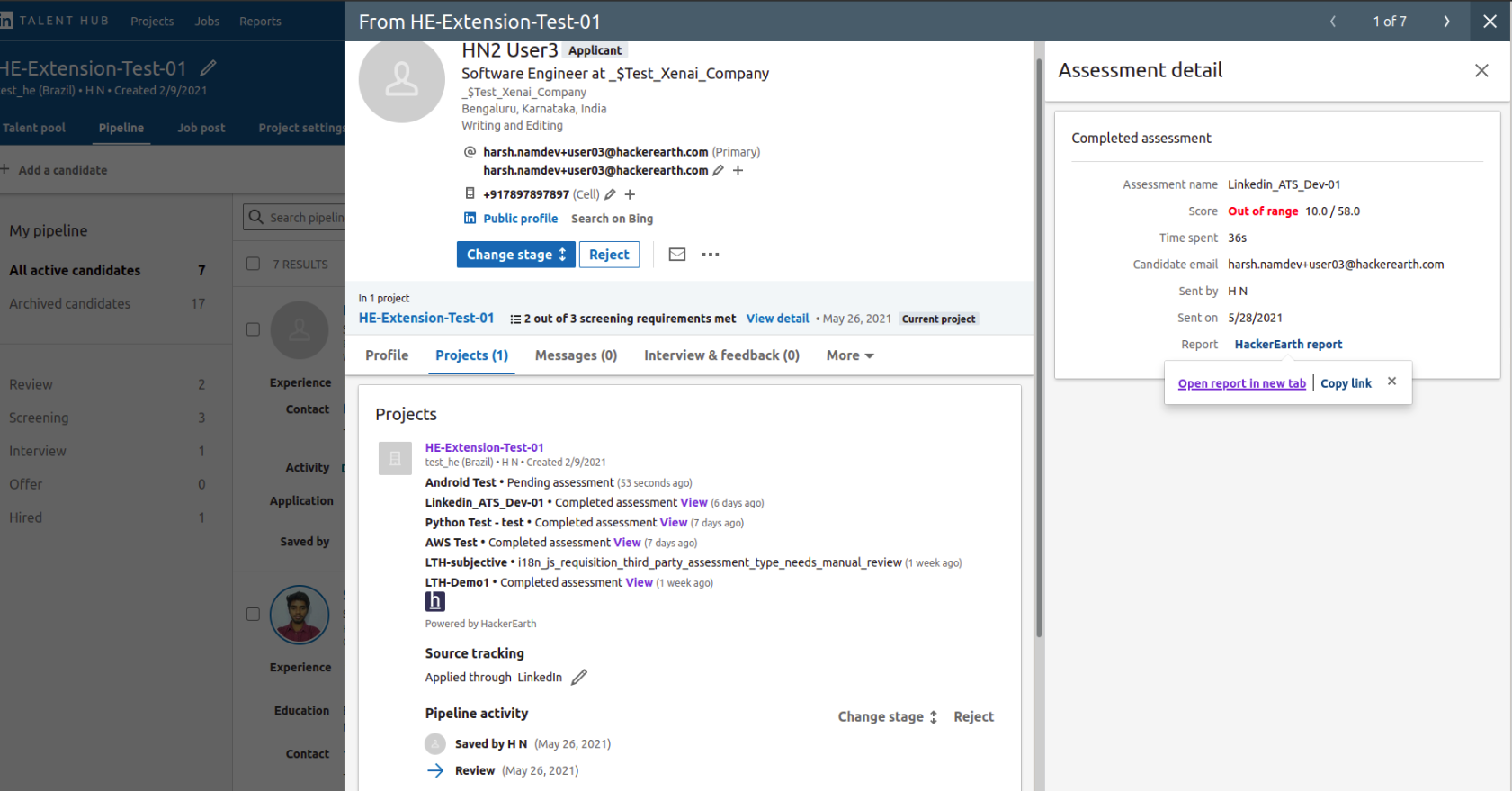
This is how you can easily send invites to the candidates from your Linkedin Talent Hub dashboard.