Candidate’s interface
You can experience the candidate’s interface by following these steps:
1. Add a Data Science question to a test.
Note: You can either select an existing data science question from the library or create a new question.
2. Select the question and click Try question.
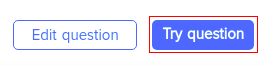
3. You are directed to a candidate’s test interface. The dataset can be downloaded from Click here to download data set.

4. You can use the editor provided to solve the question. To open the editor, click Edit project code.
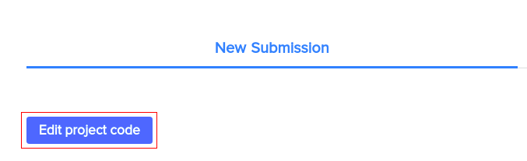
5. You can set up your editor by selecting either the Jupyter or Script interface. Once selected, click Proceed.
Notes
- You cannot change the editor interface once it is selected.
- Jupyter supports Python 3.5.2, and Script supports the following languages:
- Python 2.7.6
- Python 3.5.2
- R (RScript 3.4.0)
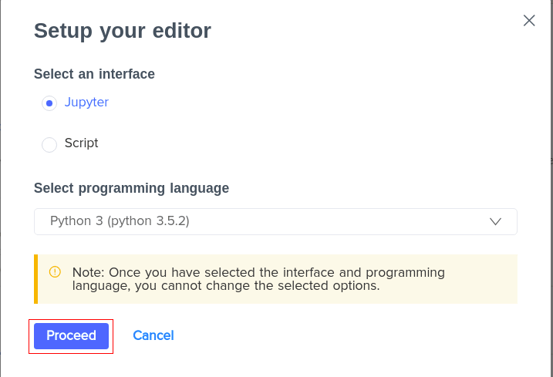
6. You can use the selected editor interface to solve the question and make your submission.
7. Once you have made your submission, click COMPILE & TEST to auto-evaluate the submission file. Here, your submission will run against the Sample Expected output and a score is generated.
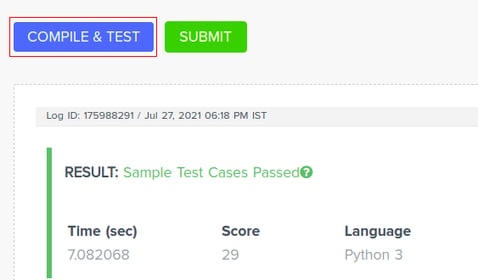
8. To submit, click SUBMIT. Here, your submission is auto-evaluated against the Full Expected output. A final score is generated and displayed.
Encountering error messages
For data science questions
When you submit using the editor, it is important to submit in the required format. To ensure this, various error messages are displayed on the interface.
- For a recruiter in the candidate interface, you can observe the following types of error messages if there is any incorrect format in the submission:
| Error type | Error message |
|---|---|
| Incorrect submission file type | Runtime Error - Please upload a csv file containing predictions in the format given in the sample submission file |
| Incorrect column name | Runtime Error - <Name_of_incorrect_column> |
| Incorrect size of the submission | Runtime Error - File does not contain the correct number of rows |
| Missing keys or index values | Runtime Error - File does not contain prediction for <missing_index_value> |
- A candidate encounters only the following error message if there is any incorrect format of his or her submission: FILE_NOT_OK
For short data science questions
When you submit using the editor, submitting in the required format is important. To ensure this, various error messages are displayed on the interface.
- For a recruiter in the candidate interface, you can observe the following types of error messages:
Error type
Error message
Incorrect submission file type
Runtime Error - Please upload the correct file type format given in the sample submission file
Incorrect column name
Runtime Error - <Name_of_incorrect_column>
Note: This error is only displayed when there is some problem with .CSV file.
Incorrect size of the submission
Runtime Error - File does not contain the correct number of rows
Note: This error is only displayed when there is some problem with .CSV file.
Missing keys or index values
Runtime Error - File does not contain prediction for <missing_index_value>
Incorrect answer
Your answer for task <task no> is incorrect
Note: This error message is displayed only for JSON file submissions when the candidate's answer is incorrect.