Screen share in FaceCode
You can also request screen share in the FaceCode interview to evaluate the candidate in real-time while taking their interview. Screen share is very useful when you have to assess the abilities of the candidate while he or she is attempting a coding question. You can simply Request screen share by following these steps:
1. In the FaceCode interview, click Request screen share to request the candidate to share their screen.
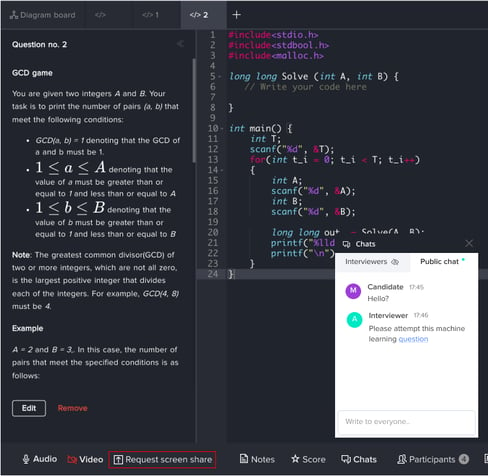
2. A request will be sent to the candidate to share their screen. You will see a processing bar beside the option now.
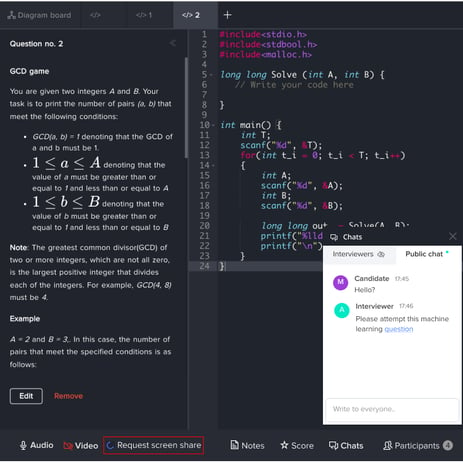
3. The candidate will get a prompt when you send a request to share their screen.
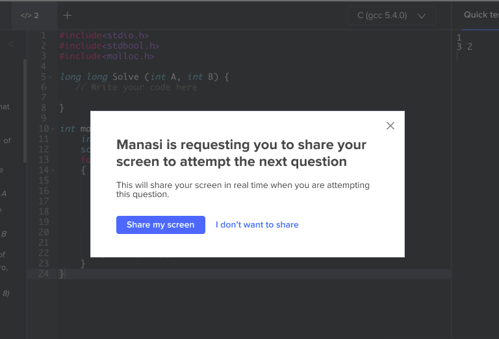
4. When they select Share my screen, they will get another prompt to select what they want to share. They can share the entire screen, a particular window, or a particular tab.
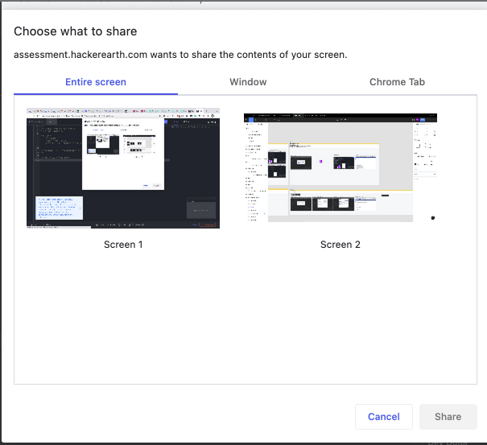
Once they select the screen that needs to be shared, you can see their screen.