Reports
This is a premium feature. To enable this feature for your account, contact us at support@hackerearth.com.
HackerEarth Assessment has now introduced the feature where you can view and analyze the details of your account. A new dashboard is created that contains information about the number of tests that are created by using your account, the number of candidates who were invited to the tests, the number of candidates who attempted the test, and so on.
To view the details of your account, follow these steps:
- Log in to your HackerEarth Assessment account by using your admin credentials.
- Click Reports.
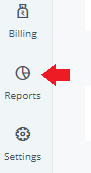
- You can view the following information:
- Account data: This section contains insights about the tests that have been created from your account and candidates who have been invited to or have attempted these tests. You can also view these metrics within a selected range of dates.
- Overview: It depicts the comparison between the number of candidates who were invited to all the tests created by using your account, the number of candidates who attempted the tests, and the number of candidates who got shortlisted. You can download this report by clicking Download in the .xls format.
You can also get your data within a selected range of dates.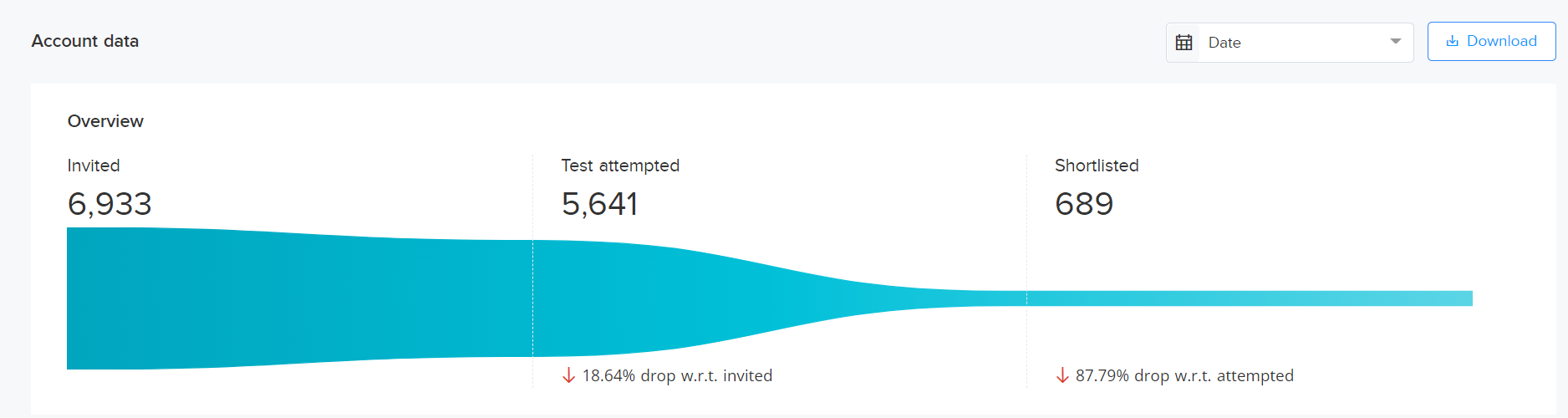
- Invited vs. attempted candidates: It represents the comparison between the number of invited and attempted candidates for tests in the specified range of dates that have been created by using your account.

- Overview: It depicts the comparison between the number of candidates who were invited to all the tests created by using your account, the number of candidates who attempted the tests, and the number of candidates who got shortlisted. You can download this report by clicking Download in the .xls format.
- Tests: You can view the following information about tests that are created by using your account:
- Test name: The name of the test. For example, Senior Java Developer test.
- Account name: The name of the administrator's account or your account that is used to create a test.
- Team name: The name of the team to which you belong.
- Test type: The type of the test, whether it is an Invite-only or a Public test. To know more about the types of tests, click here.
- Created: The date and time when the test was created.
- Created by: The email ID of the admin who created the test.
- Total score: The total score of the test.
- Invites: The number of candidates who are invited to attempt the test.
- Test attempted: The number of candidates who have attempted the test.
- Shortlisted: The number of candidates who are shortlisted to go to the next step in the hiring process.
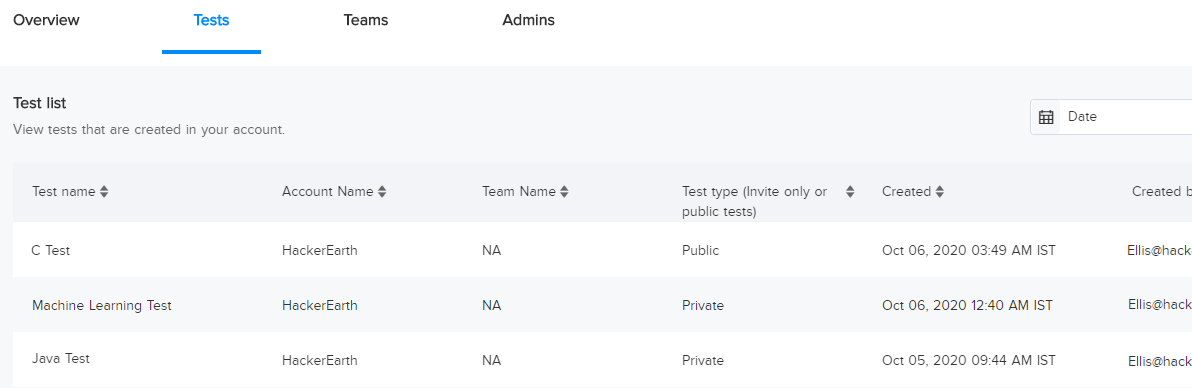
- Teams: You can view the following details about teams that are added to your account:
- Team name: The name of the team that is added to your account.
- Total tests: The total number of tests created by a specific team.
- Account name: The name of your account.
- Invites: The number of invites sent by a specific team.
- Test attempted: The number of candidates who attempted the tests created by a specific team.
- Shortlisted: The number of candidates who got shortlisted in the tests created by a specific team.
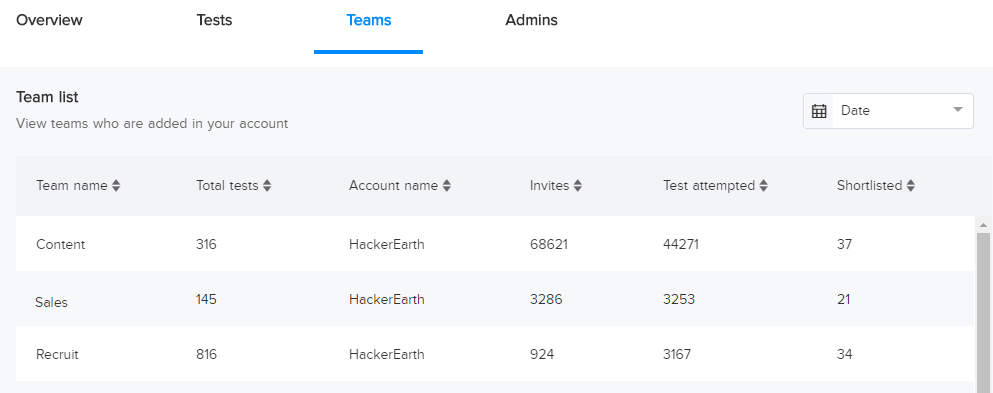
- Admins: You can view the following details about the admins who are added to your account:
- Admin name: The name of the admin who is added to your account.
- Total tests: The total number of tests created by the admin.
- Account name: The name of the account.
- Invites: The total number of invites sent by the admin.
- Test attempted: The total number of candidates who attempted the tests created by the admin.
- Shortlisted: The number of candidates who got shortlisted in the tests that are created by the admin.
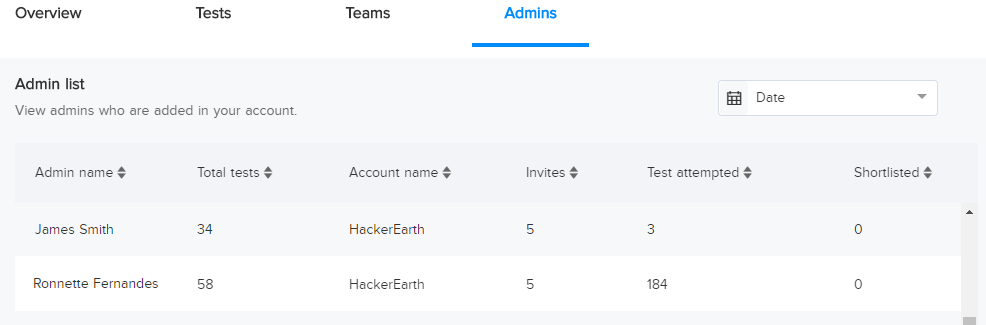
- Account data: This section contains insights about the tests that have been created from your account and candidates who have been invited to or have attempted these tests. You can also view these metrics within a selected range of dates.