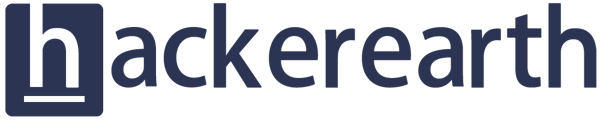- Help Center
- Assessments: Recruiters
- Test settings
-
Assessments: Recruiters
- Getting started
- Account settings
- Admin management
- Creating tests automatically
- Creating tests manually
- Test settings
- Sections and question pooling
- Libraries
- Multiple Choice Questions (MCQs)
- Programming
- Full stack
- SQL
- Data science
- Machine Learning (ML)
- DevOps
- Python project questions
- Selenium
- Java Project
- C# project questions
- Subjective
- Approximate
- Diagram
- File upload
- Invites
- Reports
- Billing
- HackerEarth Reports: Admins, Tests, and Teams
-
FaceCode
-
Assessments: ATS integrations
-
Assessments: Product updates
-
Assessments: Best practices
-
SSO
-
Upskilling
-
Assessments: Candidates
-
Problem setting for HackerEarth
-
Campus
-
Hackathons and Hiring Challenges
-
Frequently Asked Questions (FAQs)
Troubleshooting camera permissions
The Camera Permissions dialog box will not be displayed when the status of the camera is disabled. Follow these steps to enable camera permissions on different browsers:
Google Chrome
- On the Taskbar, click the camera icon to open permission dialog.
- Select Always allow http://hackerearth.com to access your camera.
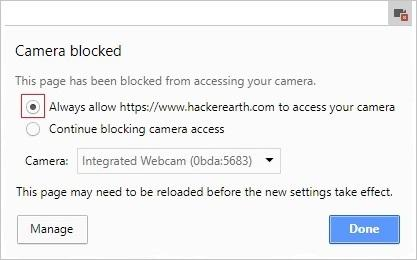
- Click Done.
For more details, read this.
Mozilla Firefox
- On the Address bar, click
 .
.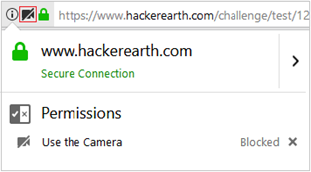
- Click
 to enable camera permissions.
to enable camera permissions.
Note: The ‘You may need to reload the page for changes to apply’ message will be displayed on the screen. - Click
 .
. - Click Allow in the dialog box that is displayed on the screen.
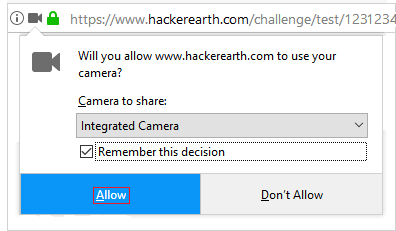
For more details, read this.
Edge
- Open the test link in Microsoft Edge.
- If the webcam is disabled, then the following dialog box appears on your screen:
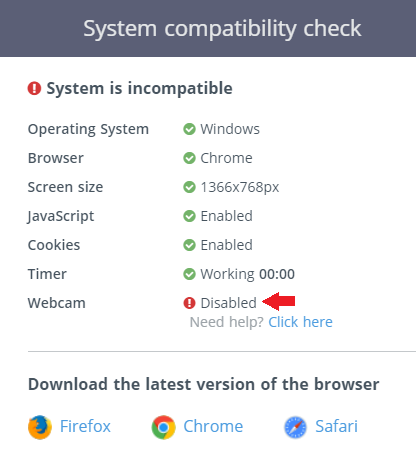
- Click
 .
. - Select the checkbox beside Always allow https://www.hackerearth.com to access your camera.

- Click Done.
Safari
- Click Safari.
- Click Preference to open the Preference window.
- On the Toolbar, click Websites.
- In the General section, click Camera.
- In the Currently Open Websites window, select Allow beside hackerearth.com.
- Close the window and refresh the page.
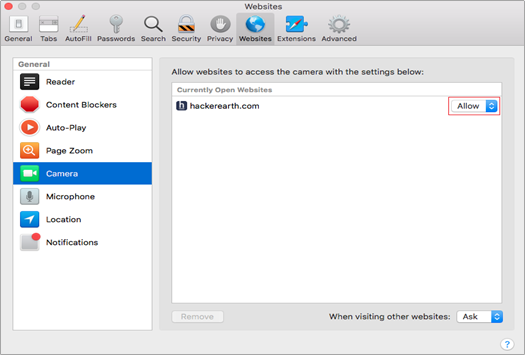
For more details, read this.
If the issue with your webcam persists, check out the other solutions listed in this article.