Sending the Shortlist and Archive emails to candidates
HackerEarth has enabled a feature to send emails to candidates about their evaluation status. If candidates are shortlisted or rejected, then they receive these emails.
Note: This feature is enabled for all the customers.
To send emails to candidates about their evaluation status, follow these steps:
- Log in to your HackerEarth account by using your admin credentials.
- Click Tests.
- Click the tests in which you want to send emails to candidates.
Note: You can send the Shortlist and Archived emails from Ongoing and Completed tests. - If you want to send emails to shortlisted candidates about their evaluation status, then:
- Click Shortlisted under the Candidates section.
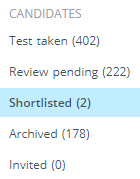
- Select the candidates to whom you want to send the email.
- Click Send email.
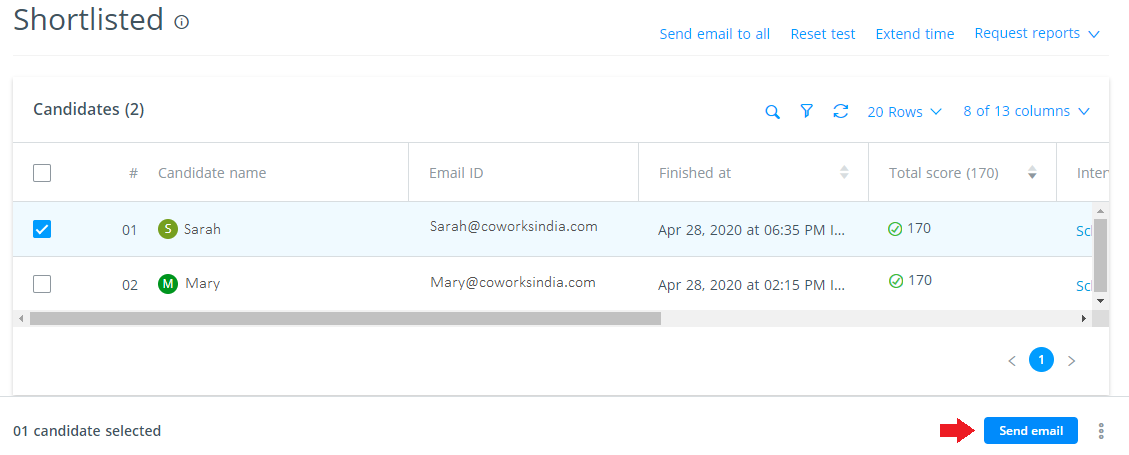
- Click Yes to send the Shortlist email.
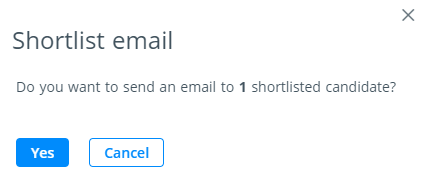
Note
1. You can send emails to multiple selected candidates or all the candidates who are shortlisted.
2. Click Send email to all to send the email to all the shortlisted candidates.
A confirmation message is being displayed on the platform when the email is sent.
- Click Shortlisted under the Candidates section.
- If you want to send emails to archived candidates about their evaluation status, then:
- Click Archived under the Candidates section.
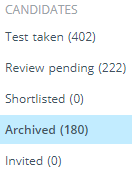
- Select the candidates who you want to send the email.
- Click Send email.
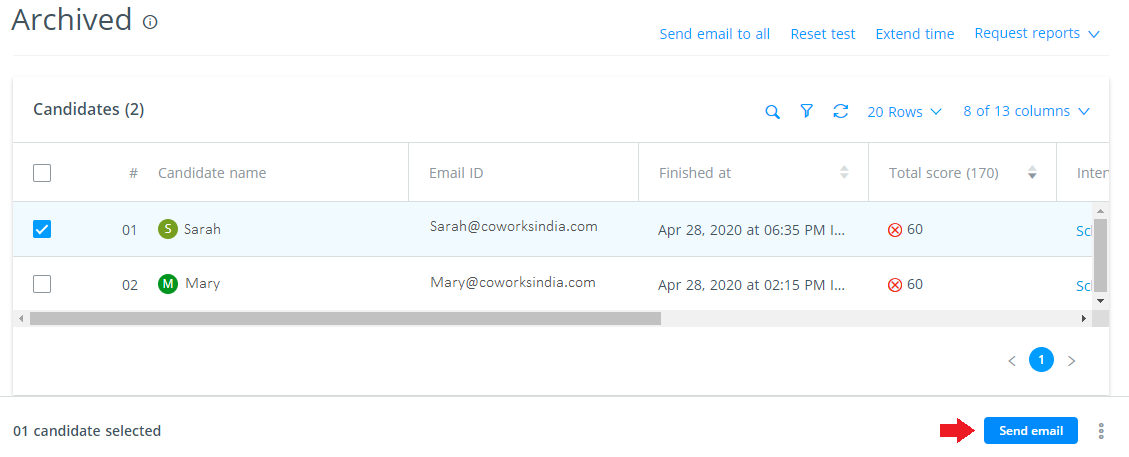
- Click Yes to send the Archived email.
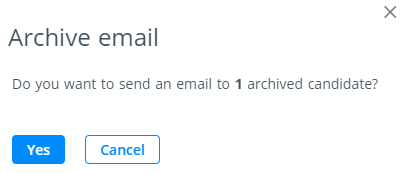
Note
1. You can send emails to multiple selected candidates or all the candidates who are archived.
2. Click Send email to all to send the email to all the archived candidates.
A confirmation message is being displayed on the platform when the email is sent.
- Click Archived under the Candidates section.
You have successfully sent the emails to candidates.