HackerEarth Live Interview: Transcripts
This is a premium feature. To enable this feature for your account, contact us at support@hackerearth.com.
We always aim to provide the best user experience to recruiters. Therefore, HackerEarth Live Interview now supports the feature of generating, displaying, and storing transcripts.
HackerEarth performs speech-to-text conversion for recognizing and translating spoken words into written texts. The written texts are known as transcripts. These transcripts are available on the platform for an infinite period of time.
This is especially helpful when it is tough to understand a speaker's pitch, accents, or dialects. It helps participants understand each other in a better manner as it reinforces what was said by the other person. This feature also helps hearing-impaired participants. Thus, aligning the interview process with Inclusion hiring.
You can also turn on the Highlights feature that highlights important information in the transcript thus allowing you to focus on key parts of the conversation such as the questions that were asked and their corresponding answers.
To view the transcripts of your scheduled interviews, follow these steps:
- Log in to your HackerEarth account by using the admin credentials.
- Click FaceCode.
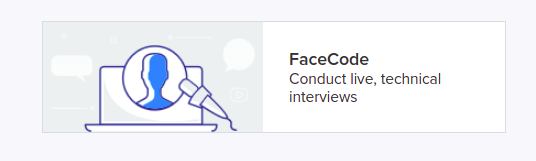
- In the All interview section, click Completed.
- Click View transcripts to view the transcripts of specific interviews.

The interview transcript is displayed as follows:
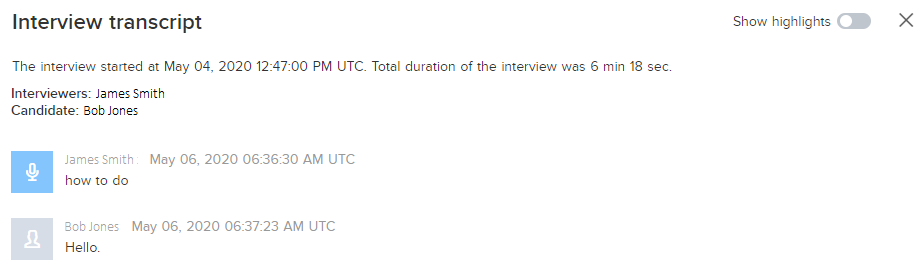
To view the highlights of your interview transcript, click  beside Show highlights.
beside Show highlights.