Creating a question pool from HackerEarth’s library (Manually-added questions)
Note: It is assumed that you have already created a random section.
1. In the section to which you want to add questions, click Choose from library.
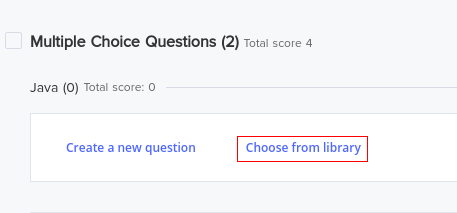
HackerEarth’s Library is chosen by default.
2. In the All levels list, select the level of difficulty. For example, Medium.

Important: The difficulty level and the max. marks of all the questions in a section must be the same to ensure that the testing process is fair. If you add questions of varying difficulty levels to a question pool, then some candidates may get a test that has many questions of the difficulty level Hard, while others may get a test that has many questions of the difficulty levels Easy or Medium. This will not give you an accurate assessment of the candidate’s skills.
3. In the All Topics list, select the topic that you want to add questions from. For example, Java.

Note: While there are no restrictions on the number of topics that you can select, we recommend that you select only one topic per question pool to ensure that you use this feature effectively.
4. Select the questions that you want to add to the question pool.
The maximum number of questions that can be added to a test is 500.
5. Click Add selected.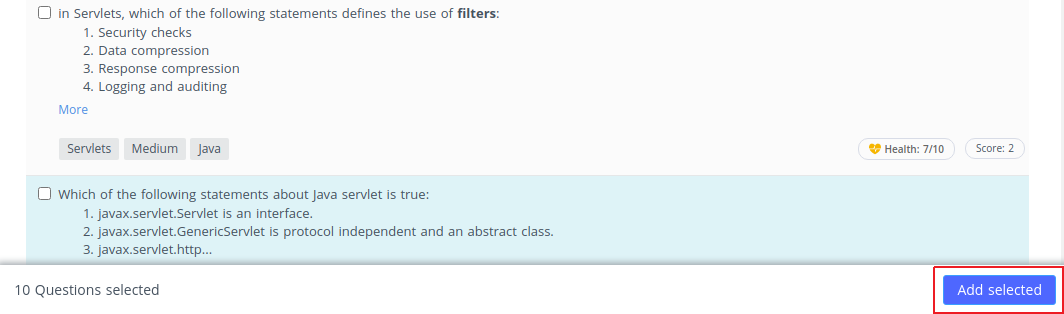 You have successfully created a question pool.
You have successfully created a question pool.
6. Click Enable pooling.

7. Select Manually-added questions and choose the number of questions you want to show in your test in random order from the question pool.
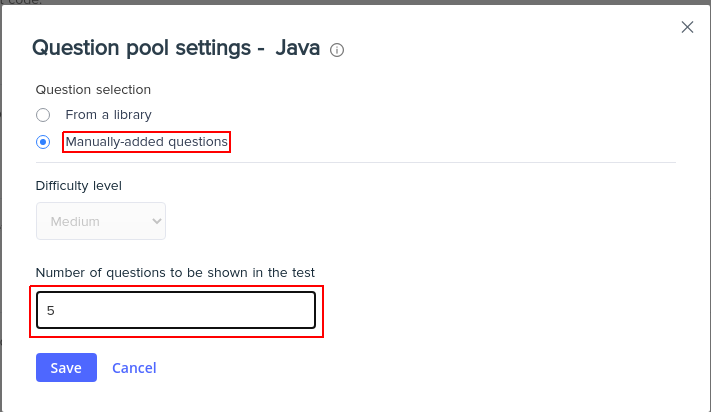
8. Click Save.
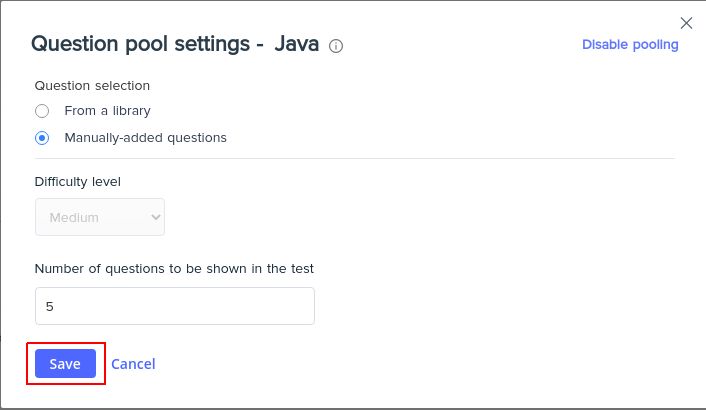
A notification will pop up stating that Pooling setting is successfully enabled.
