Send invites from your Lever dashboard
You can send invites from your Lever dashboard by following these steps:
1. Open the Lever dashboard and select the job you want to consider the candidate for. You can add a tag manually to the job. This signifies the test id which has been sent to the candidate. For example, HackerEarth-<test id>. Here <test id> refers to the Recruiter API ID of your test.
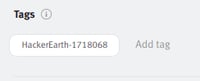
2. Click on the candidate associated with the selected job.
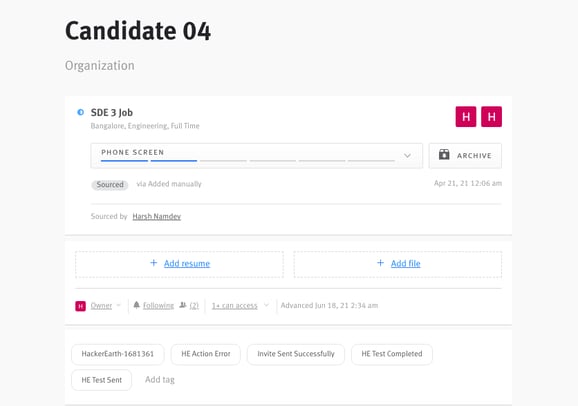
3. Fill in the details and make sure that the candidate’s 'Trigger stage' is selected as the stage used while setting up the integration process.
4. If the test is sent successfully, you will be able to see a tag HE Test Sent signifying that the test has been sent successfully.
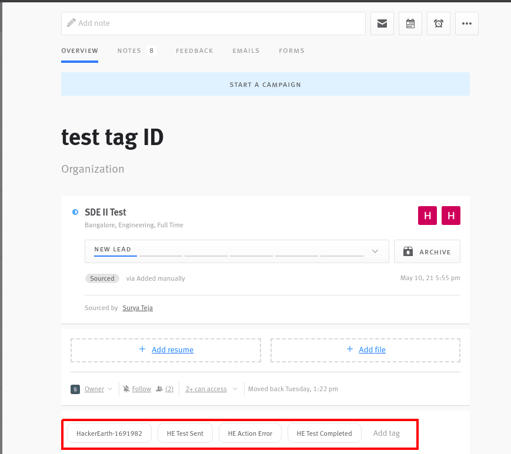
5. You will be able to see the status of the sent invite in the notes section.
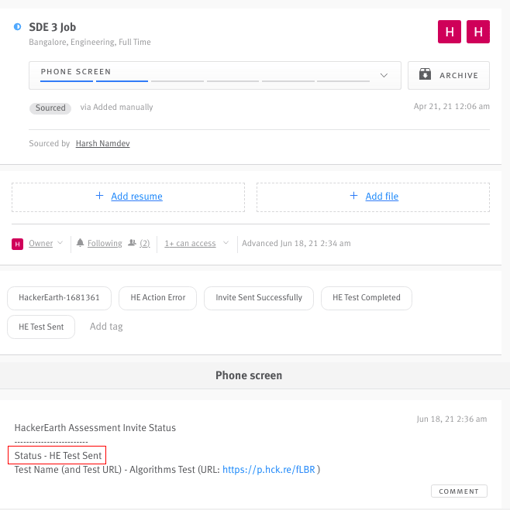
6. Once the candidate completes the test, you can see the detailed test report in the notes section. You can also see the link to the report in the links section.
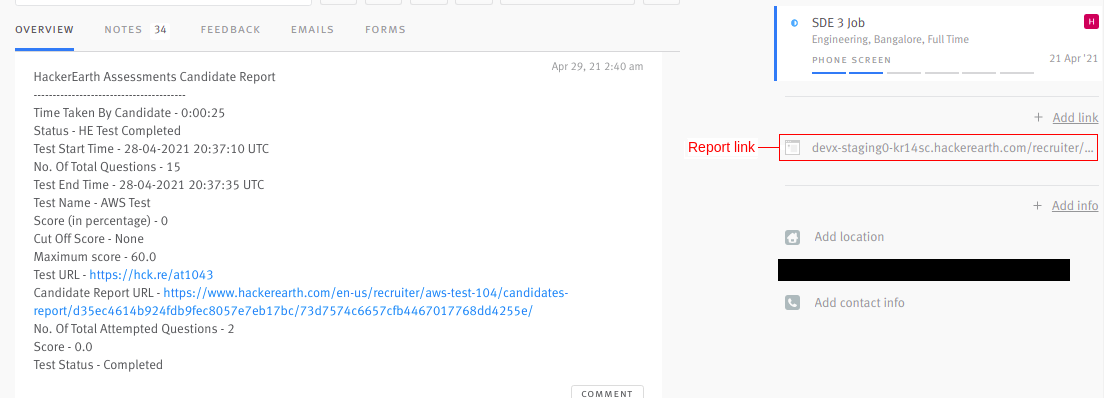
Note: HE Action Error tag appears when the candidate is already invited or has participated in the test.