Generating credentials for Lever
To generate Lever credentials, follow these steps:
- Log in to your HackerEarth Assessment account using your admin credentials.
- Click
 on the bottom-left side of your screen.
on the bottom-left side of your screen. - Click Integrations.
- In the Lever section, click Connect with Lever. You will be redirected to the home page of Lever.
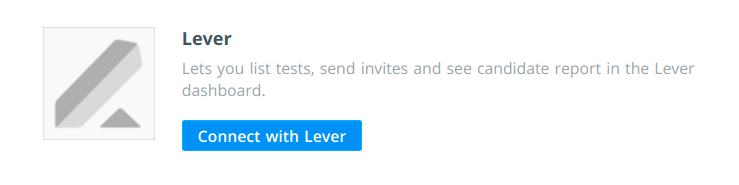
5. Enter your registered email ID and click Next.
6. Enter your password and click Sign in.
7. Click Accept to allow HackerEarth to access data from your Lever account.
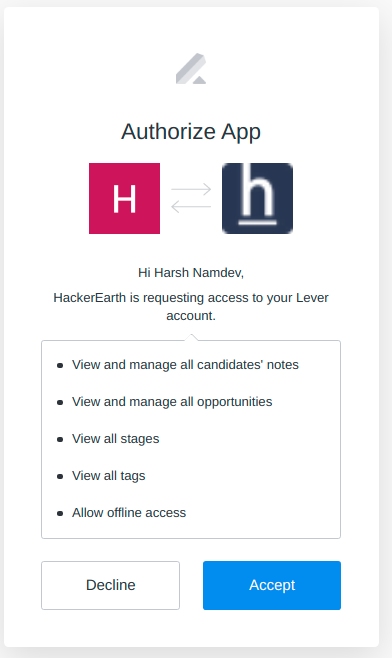
8. You can see that the required credentials are generated on the Integration page of HackerEarth Assessment.
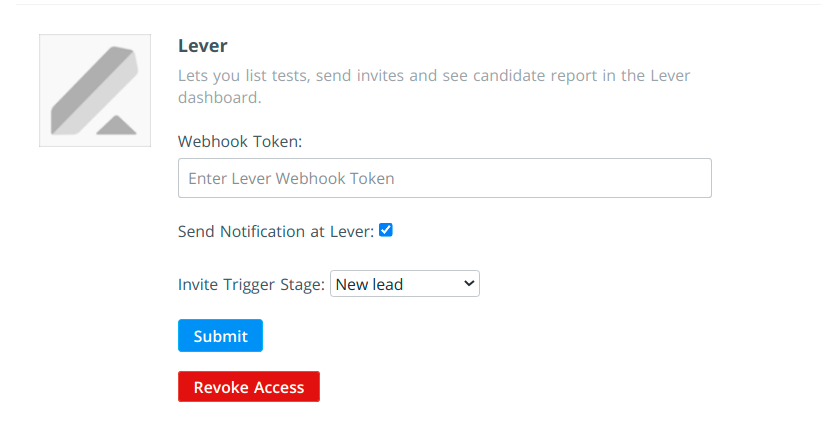
9. Enter the Webhook Token which you can get from the Lever website as mentioned in this step.
10. Select Send Notification at Lever if you want to receive notifications in your Lever account.
11. Select the stage where you want to send the invites. There are various stages from which you can choose according to your preference. This is known as the Trigger stage.
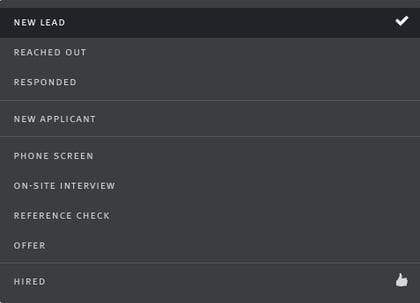
12. Click Submit
You have successfully generated the Lever credentials. You will get a callback URL that needs to be pasted in the webhook configurations on Lever's Integration and API section.
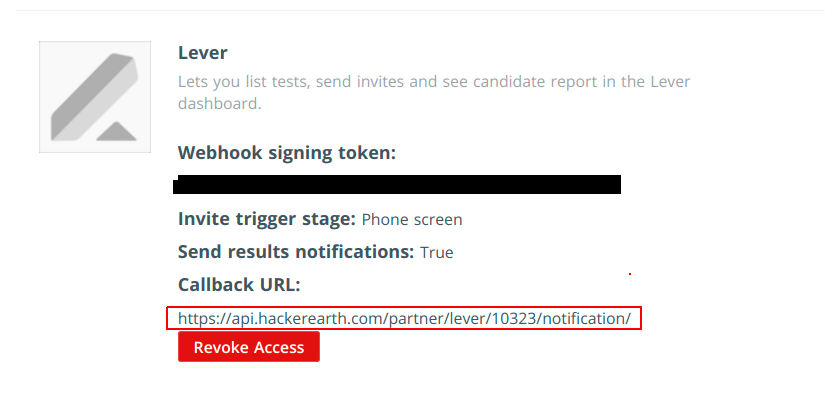
To send a HackerEarth test invitation to your candidate from your Lever account, you will need to set up Lever ATS integration. This can be done by following the given steps:
- Navigate to the Lever website and select Integrations and API.
- The Signature token in the below image is the Webhook Token. Copy this token and paste it into the Webhook Token box in the HackerEarth Portal.
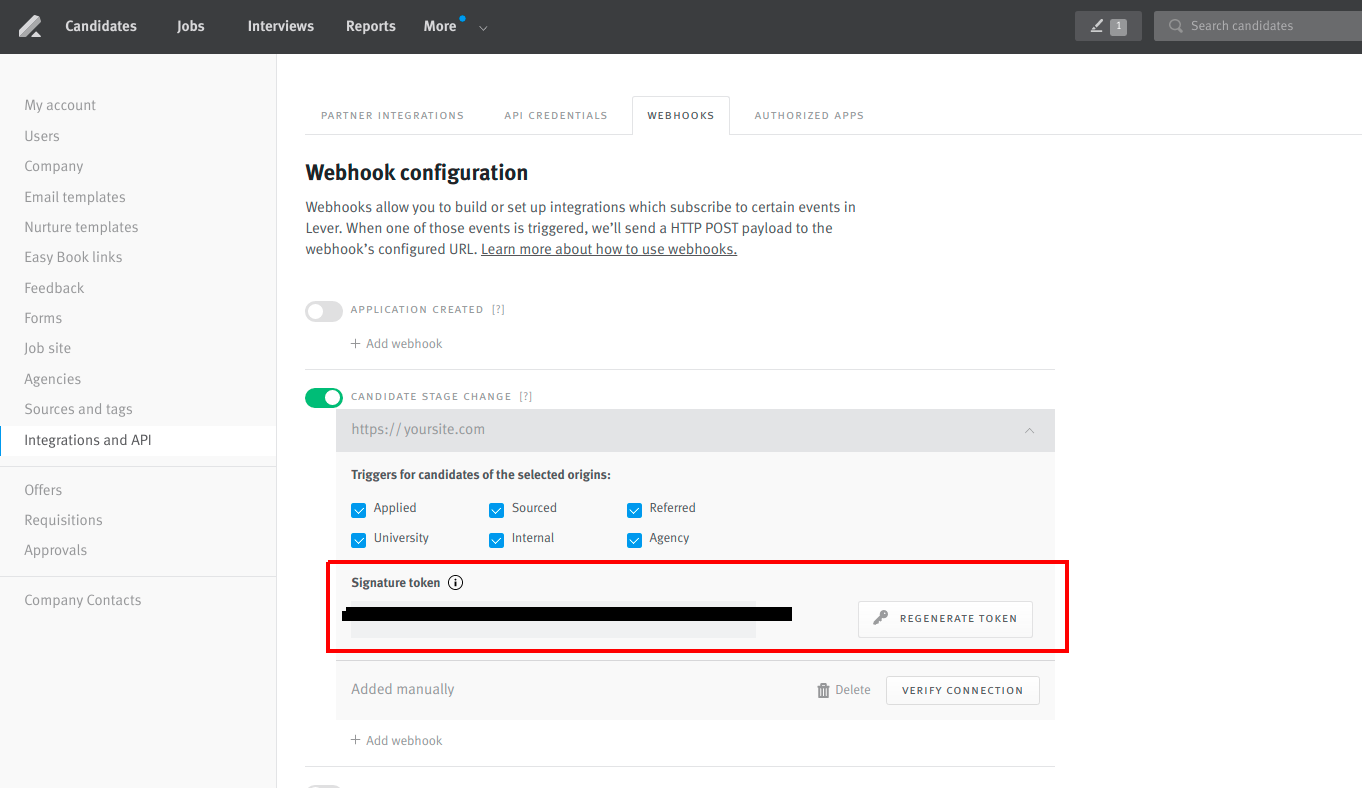
- Click VERIFY CONNECTION after putting the Webhook URL in the Webhook Token box.
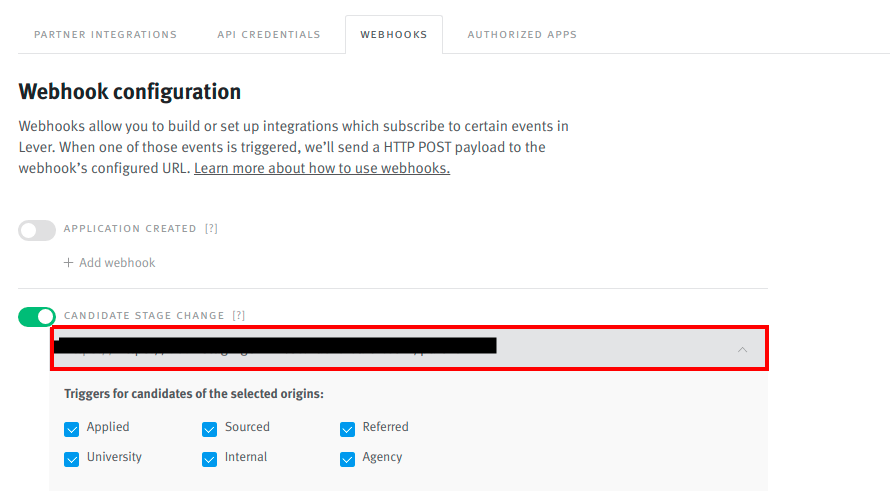
Your connection will be verified.