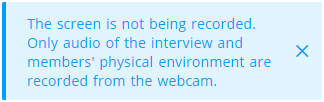Audio and video recording of interviews
This is a premium feature. To enable this feature for your account, contact us at support@hackerearth.com.
We always aim to provide the best user experience to recruiters. Therefore, HackerEarth Live Interview now supports the feature of recording the audio and video of interviews.
The advantages of this feature are as follows:
-
One of the primary benefits of recording an interview (audio or video) is that it allows the interviewer to concentrate on the interview rather than writing notes, which can act as a distraction to both the interviewee and the person(s) asking the questions.
-
Recorded interviews allow the candidates and interviewers to develop and foster a better relationship and rapport during the interview that led to the candidate providing more detailed and in-depth information.
-
In addition to fostering a more positive, interactive, and informative discussion during the interview, audio and video recording also improve the quality and transparency of the provided information.
-
It also offers the advantage of providing feedback about the interviewers' techniques and ensuring more informative and productive interviews in the future.
Steps
To record the audio and video of your scheduled interviews, follow these steps:
- Log in to your HackerEarth Assessment account by using the admin credentials.
- Click Interviews.

- Now, schedule a new interview or go to the Ongoing interviews section. To know more about how to schedule new interviews, click here.
- Click the name of the interview.
- As soon as you are redirected to the Interview interface, the Share your screen dialog box appears on the screen asking permission to share your entire screen, application window, or Chrome tab.
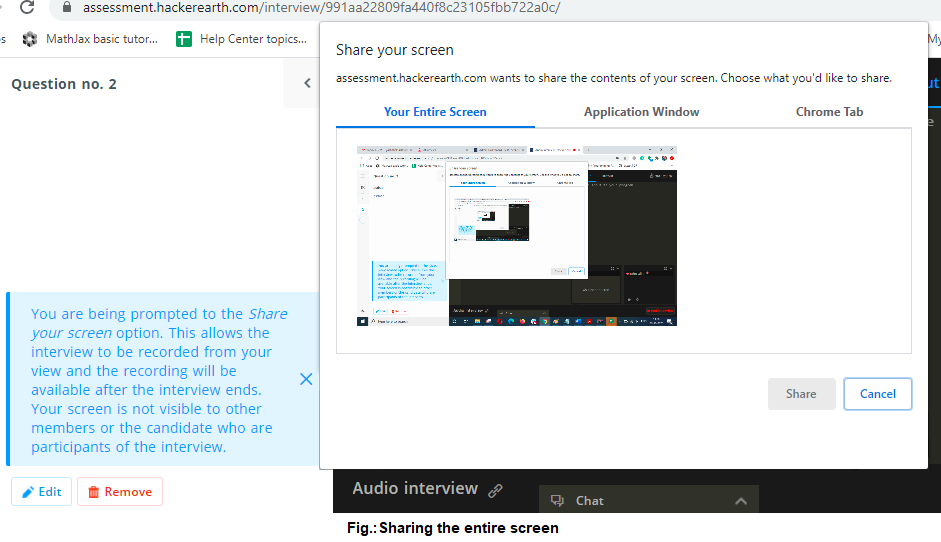
- Select the displayed window in the box and click Share.
You have successfully started the recording of the interview. To stop the sharing of your screen, click Stop sharing which is available at the bottom of your screen.
If you click Cancel, then the video screen recording of the interview does not occur. However, the audio of the interview and the members' physical environment are recorded from the webcam.